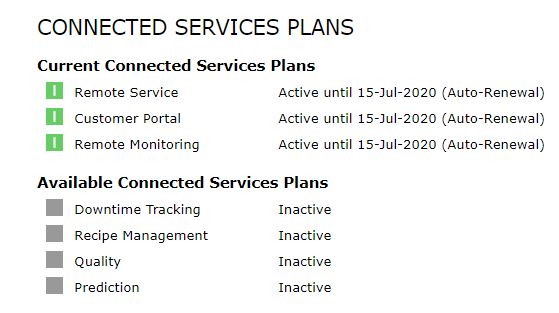Across ei3’s web applications and products, both in the Remote Service Platform and the Customer Portal, the red ![]() and green
and green ![]() status icons are used to indicate the current status of various items.
status icons are used to indicate the current status of various items.
In general, these status symbols follow the following rules:
- A red
 status symbol means off, disabled, or inactive.
status symbol means off, disabled, or inactive. - A green
 status symbol means on, enabled, or active.
status symbol means on, enabled, or active. - In some cases, a grey status icon
 may appear – this can either mean inactive, invalid, or null.
may appear – this can either mean inactive, invalid, or null.
Status icons are important on web pages such as the Remote Service page, which displays a list of your factory’s machines and their current status.
The status indicator lights in the various columns have slightly different meanings.
Remote Service – Contract Status
![]() – Remote Service is active on this machine.
– Remote Service is active on this machine.
![]() – Remote Service is not active.
– Remote Service is not active.
![]() – The machine’s Remote Service contract is expiring in the next 90 days.
– The machine’s Remote Service contract is expiring in the next 90 days.
![]() – Remote Service has never been active on this machine.
– Remote Service has never been active on this machine.
Hovering your mouse over any of these icons will show the expiration date of the Remote Service application. If it has already expired, the hover text will show the date it expired.
If Auto-Renew has been selected for any of these products, the hover-over information will also display the end date of the current product activation – it will also indicate whether the auto-renewal is active in parentheses after the end date of the current active period.
Network Status
![]() – The network is online and connected. The green box is accessible (pingable) and currently transmitting data to ei3.
– The network is online and connected. The green box is accessible (pingable) and currently transmitting data to ei3.
![]() – The network is offline and not accessible. This means that all red boxes on the network are also not accessible at this time.
– The network is offline and not accessible. This means that all red boxes on the network are also not accessible at this time.
Mousing over an icon will show how long the network connection status has been in its current state (Connection OK or Connection Failed).
Machine Status
![]() – The red box on the machine is online and accessible.
– The red box on the machine is online and accessible.
![]() – The red box on the machine is not accessible at this time. Common causes for this include an offline green box, or a faulty cable connection to the box.
– The red box on the machine is not accessible at this time. Common causes for this include an offline green box, or a faulty cable connection to the box.
Mousing over an icon will show how long the connection status to the red box has been in its current state (Connection OK or Connection Failed).
Devices
Clicking in to Preview Machine using the ![]() icon allows a user to view the individual machine devices (from the Devices page).
icon allows a user to view the individual machine devices (from the Devices page).
The top of the page displays whether the network or machine are accessible (matches the statuses shown from the main Remote Service page).
Each device on the machine is listed, with a status icon ![]() or
or ![]() to indicate if the device is accessible.
to indicate if the device is accessible.
Auto-Renew
Auto-Renewal of products on machines from the Product Activations page will allow a product to automatically be renewed once the current activation period has ended. Certain web pages, such as the Machines tab in the Remote Service Platform, or the Dashboard in the Customer Portal, will display the product’s current end date with an “Auto-Renewal” message following in parentheses, indicating that auto-renewal is active for that product.