What is API?
API, or application programming interface for short, allows websites to grab information from databases and display it in another place, such as another website or an ERP/MES system. This can be used in several ways, publicly or privately. With the right setup, ei3’s API tools allow you to easily display machine information onto displays across your factory floor.
Public-facing API calls are like open doors: an information request comes in, and the requested information goes straight out.
APIs can also be set up privately and securely. Instead of providing an open door like in the examples above, an API request may require a ‘key’ in order to obtain access to the requested information. If the key does not match, the API call is denied, and the information does not go through. Practically speaking, this allows for customers to create customized data dashboards and informative andon displays as needed using ei3’s secure API calling system.
How can I use ei3 for API?
Using the ei3’s Customer Portal as an example, a user can create API calls to request specific data (machine speed for example) from ei3’s data collection servers. When the correct ‘key’ is provided (as per a user’s unique API access key) the server ‘unlocks’ the requested information and sends it along to the end user as requested. An API key is a long set of numbers and letters that keeps information secure. But anyone with valid ei3 API key can retrieve the information they have permissions for. All users can create their own API keys for permitted machines (set by each user’s permissions available to them in ei3).
ei3 uses a private API to create secure user-specific access for your machine data. ei3 provides its customers unique API keys to use. When a query is made using that specific API key, then that key opens the door to all the information coming from the requested machine.
You can see ei3’s documentation on the API page, under the Tools tab. See more information here.
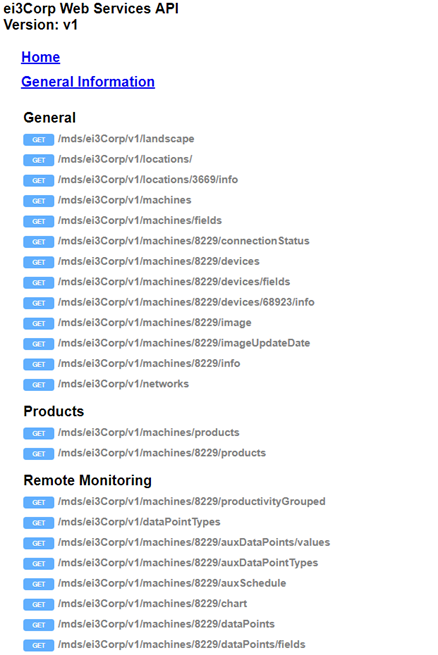
Users who create API keys should be aware that their keys will only work if their user account is enabled. For a more permanent key, it is possible to create a system key, something that can only be done by administrators. We will talk more about setting up API keys for purposes like this later.
Where can I find my API key for ei3?
You can view your API key from either the Remote Service Platform or the Customer Portal by going to your user page. If you don’t know how to do this, here’s some steps on getting there:
Customer Portal: https://apps.ei3.com/ei3Corp/portal (change ei3Corp to your partner name)
Remote Service Platform: https://apps.ei3.com/ei3Corp/service (change ei3Corp to your partner name)
After logging in, go to the Admin page available from the top menu bar. If you don’t see this page, contact your platform administrator.
Next, navigate to the Users tab and search for your user. (Searching with * will show a list of all users).
Click the Edit icon next to the desired user.
An API Key # will be displayed on the lower half of the page.
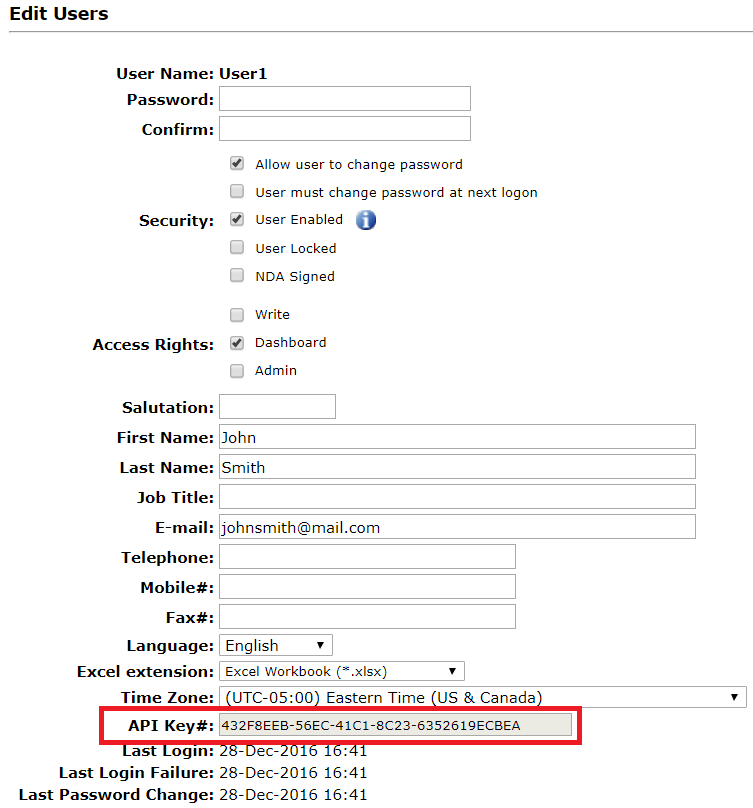
API Key Permissions
Your API key permissions are based on the permission level and access to information of your ei3 user account. To check these permissions, you must be an admin level user. If you’re not an admin user, you’ll have to ask an admin at your location for assistance.
Customer Portal Users
These are users created in the Customer Portal for your company. Users will only be able to access machines at the company they are assigned to. Customer Portal Users have 4 admin levels:
None – Non-Admin
This user does not have any permissions by default, and must be granted permissions explicitly to access each machine for whichever apps (API Services) are needed (Remote Monitoring, Downtime Tracking, Customer Portal, etc.)
For these types of users, their access level is set explicitly for each machine and product (R/M, D/T, etc.) as to None, Read, Write, or Admin.
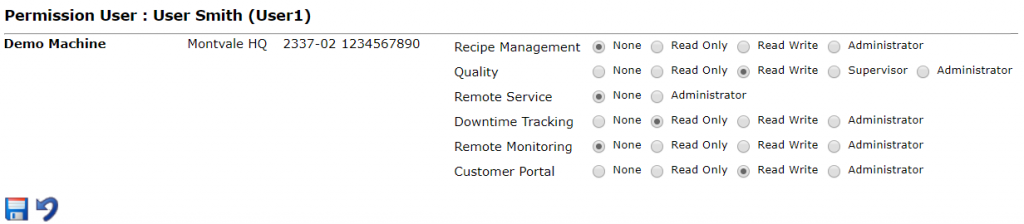
Location Admin
A Location Admin does have permissions granted by default, allowing them full Read, Write, or Admin access to all machine and applications (API Services) in that user’s Location. (Larger companies split their company by divisions and locations).
Division Admin
A Division Admin does have permissions granted by default, allowing them full Read, Write, or Admin access to all machine and applications (API Services) in that user’s Division. (Larger companies split their company by divisions and locations).
Company Admin
A Company Admin does have permissions granted by default, allowing them full Read, Write, or Admin access to all machine and applications (API Services) in the entire Company (across all divisions and locations). This is the maximum admin level there is.
Remote Service Users
These are users created in the Remote Service Portal and belong to the partner in general.
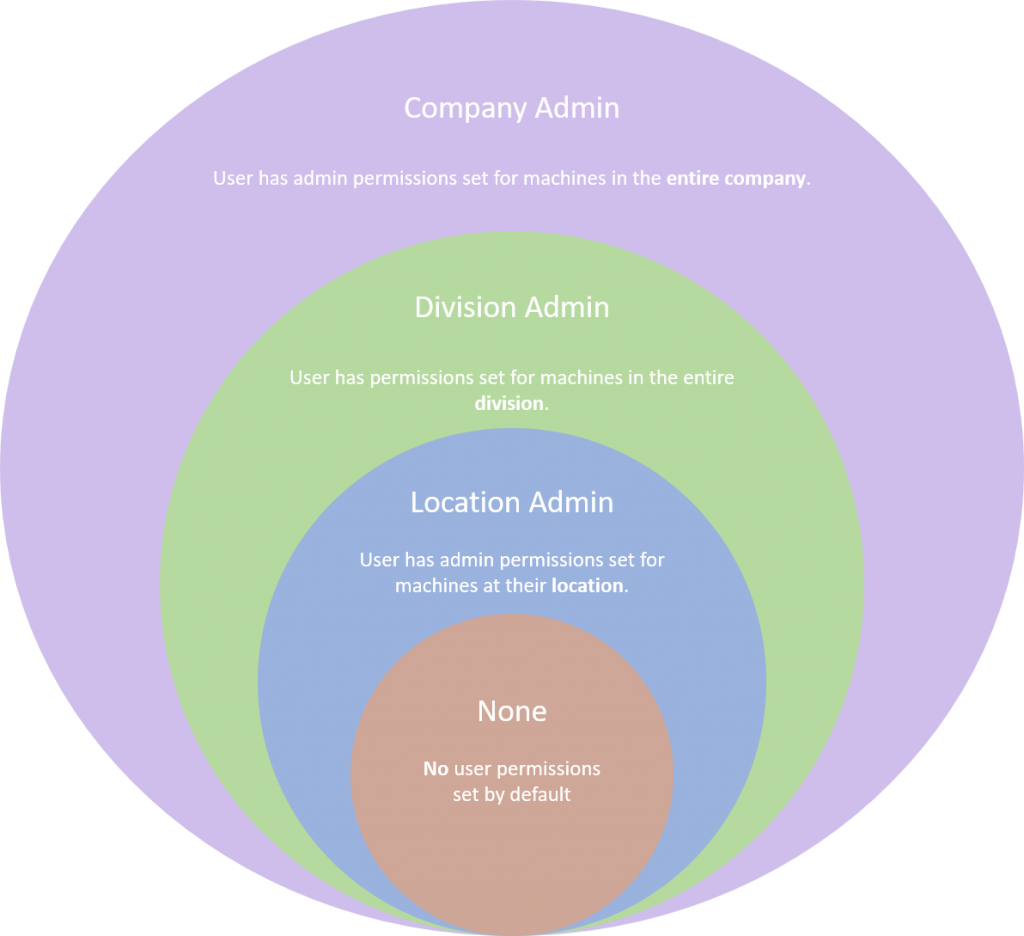
Partner Admin
These are users created in the Remote Service Platform and have the Admin checkbox checked under their user record. Partner Admin users have Admin access (via API Service) to all Customer Portal companies and machines in their partner bubble without limitation.
Partner User
These are users created in the Remote Service Platform and do not have the Admin checkbox checked under their user record. This is a less common user type.
Partner Users have no inherent access (via API Service) to any Customer Portal companies and machines. Instead, these users must be given explicit permission in the Customer Portal > Admin Tools > Users web page for each company, machine, application, and access level that is needed. An ei3 admin or partner admin user must set these permissions for the partner user whenever such access is needed.
Planning your API Key
When it comes down to creating an API key which has access to the proper data for your machines, it can be difficult to decide on the best way to do so. If you used the API key for a user who might someday leave the company, or you want to have access to various machine types which are outside of a single user’s permissions range, it could cause trouble with your security onsite. Perhaps you only need access to certain machines, far less than the amount an admin user would have access to. In order to provide the right access to the right machines, we recommend that you set up individual users in ei3 with the specific permissions to the various machines you’d like to have API access for. For example, if you wanted to set up an API access with rights to all the gluers at your location, you could create a user called “API_Gluers” or something similar, and set their user permissions to the gluer machines at your location.
Admin level users at your company can do this from the Customer Portal, under Admin Tools > Users.
After the user has been created, find them from your list of users and click the gear icon to open their user permissions page.
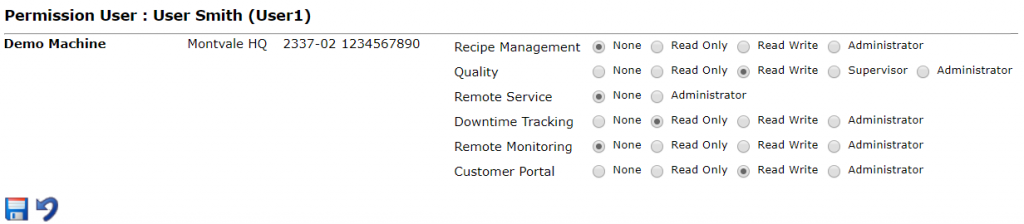
Next, choose the machines for which you’d like to provide API access to. This will allow the user to access the data of the selected machine(s) using their unique API key. When you’re done, click the Save icon at the bottom of the page.
Using Your API Key
If you’d like to test ei3’s API capabilities, you can either use the demo API key available through ei3, or you can try it with your own machines and their data by using your own personal API key.
Demo API Key
The demo API key is: A763487B-A40E-42ED-A73F-66194FA3ABFB You can use this key to test API requests as you please. The calls can be obtained through either JSON or XML based on your preference.

