The LINKS feature allows you to see available shop floor displays for your machines, add your own convenient links to company or external websites, and share them with other ei3 users at your company. It is available in the ei3 Customer Portal.
The LINKS drop-down menu includes two sections: Shop Floor Displays and My Links. Both sections act somewhat the same; the main difference between them is explained below.
Content:
Shop Floor Displays
Shop Floor Displays function will list links that will be visible to all users of all companies that have access to the customer portal. The purpose of this function is to provide users with a list of shop floor displays that are available for all machines of the partner.
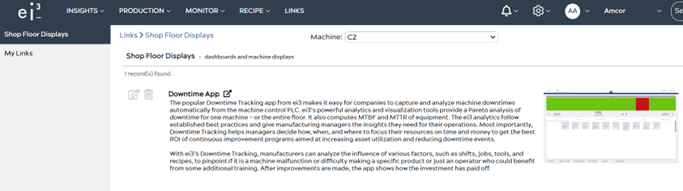
Note: Shop floor displays can only be added, modified, or removed by ei3.
My Links
The My Links function allows for the creation and management of links that can be shared with other ei3 users within your company. Its purpose is to provide users with easy access to websites and pages that will be helpful to them – or to others in their organization.
To create a new link, go to the My Links section and click on the Add Link ![]() icon.
icon.
The figure below shows what the user sees when they want to create a new link:
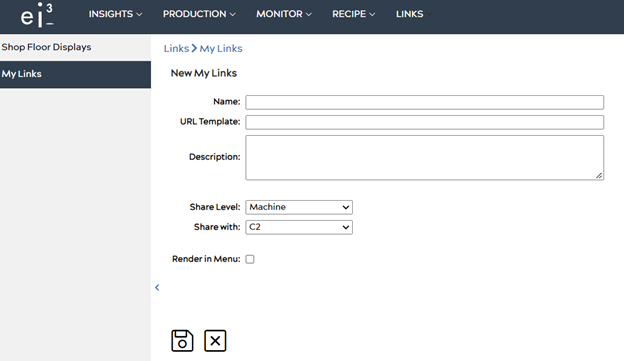
The user must enter a name for the link, the URL, and – if desired – a description. Next, the user must choose how broadly the link will be shared, by picking a share level:
- User: only visible to the user who created the link.
- Machine: visible to all users with access to the machine in the ei3 Customer Portal.
- Location: visible to all ei3 Customer Portal users within the location where the machine is.
- Division: visible to all ei3 Customer Portal users within the company division where the machine is.
- Company: visible to all ei3 Customer Portal users within the mother company that owns the machine.
Once the share level has been selected, the user can decide to render the link more prominently than others. Selecting the “Render in Menu” checkbox will cause the link to be displayed in the LINKS menu as well as above the “Shop Floor Displays” section of the panel on the left side of the Customer Portal app – visible once the user clicks on LINKS > My Links. This way the user can directly go to that link without having to go through the different links under My Links. An example is shown below.
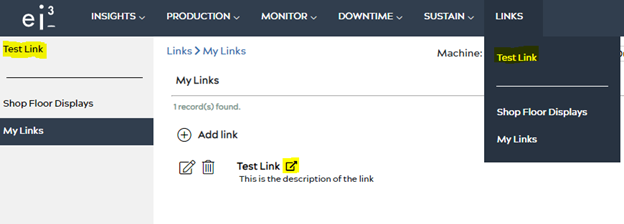
The user can now open the link by clicking on any of the highlighted elements above.

