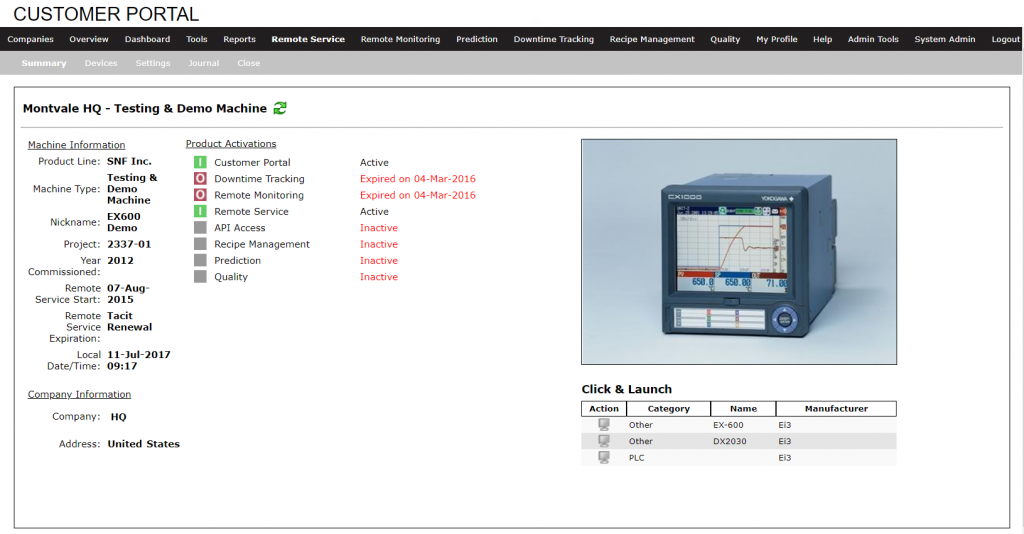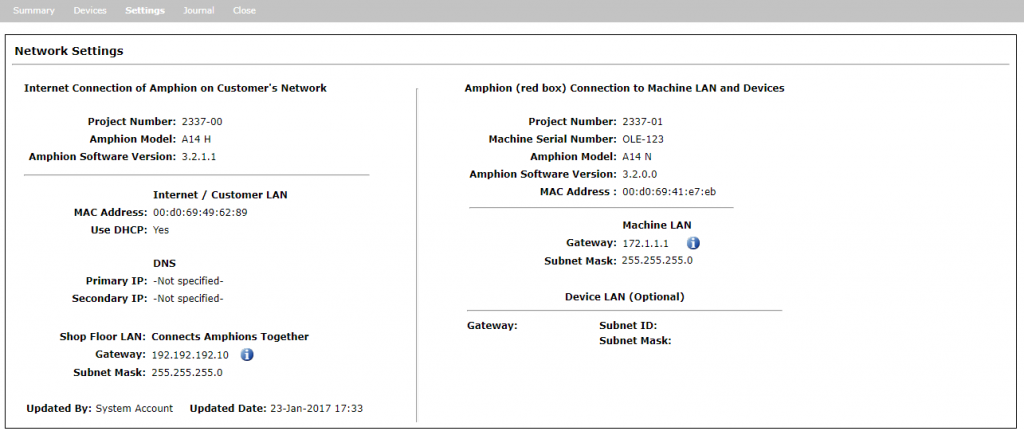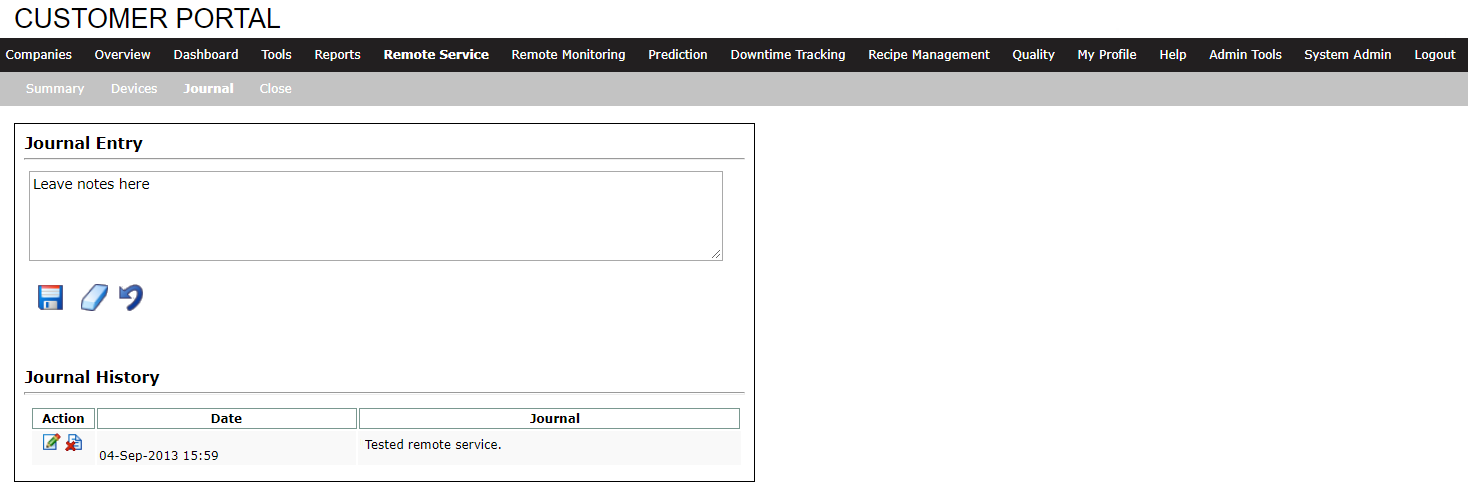The Preview Machine function provides the user with an additional sub-menu of functions leading to more information about the selected machine. This includes summary, devices, and journal information. A refresh button ![]() is provided on each page to refresh the information with present values and states.
is provided on each page to refresh the information with present values and states.
This page is accessible from:
- The Remote Service Platform, under Machines.
- The Remote Service tab in the Customer Portal.
From the machine list, click the Preview Machine ![]() icon to view all machine details.
icon to view all machine details.
Summary
The Summary page presents summary information about the selected machine including:
- Machine Information
- Company Information
- Machine Image
- Machine Device summary
Devices
The Devices page presents device level information for the selected machine including:
Device Type – A description of the type of device.
Action – Some devices may have actions associated with them.
Status – The online/offline status of the device symbolized by online ![]() or offline
or offline ![]() status icons.
status icons.
Name / Location – The name and location of the device in relation to the machine.
Manufacturer / Model – The manufacturer and model of the device, listed when available.
Connection Software / Programming Software – The default connection software and programming software for this device when available.
Bus # / Communication Type– The bus number and type of communication used for this device when applicable.
Argo IP Address – The remote service IP address for this device.
Device Local IP Address – The local machine IP address for this device.
Port – The default TCP port for this device when available.
Settings
The Settings page provides detailed information on network settings for the selected machine’s red box and the network’s green box, including:
- Project number, Amphion model, and software version
- Network details such as Internet / Customer LAN, and machine LAN information
Accessing Configuration Files
You can also access the most recent configuration files generated for both the machine’s red box and the network’s green box from the Settings page. Download them by clicking the configuration file ![]() icon.
icon.
Journal
This page allows users the following functions:
Action – Allows for editing of journal entries, and deletion under certain circumstances.
Date – The date and time the journal entry was created.
Journal Entry Text – The text of the journal entry.
New Journal Entry – Input a new journal entry using this text input field.
Save – Saves the new journal entry.
Erase – Erases the text of the new journal entry.
Click on the Close option to exit the machine preview page.