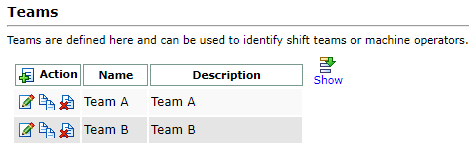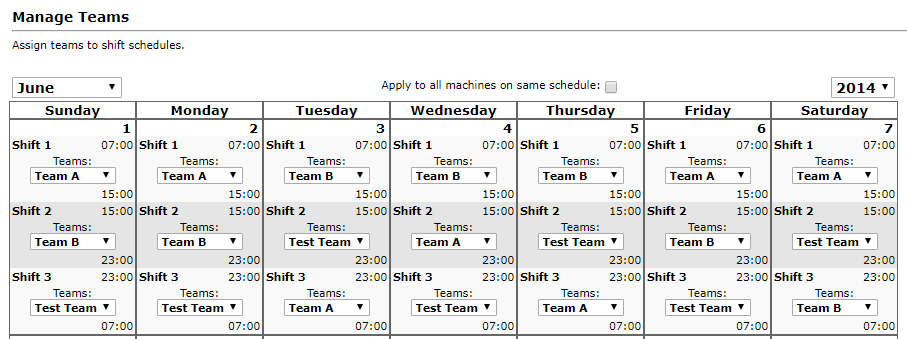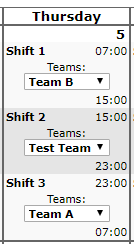Shift Teams allow you to track each shift on a machine and the team working on that machine at any of their assigned shifts. This information is used in some reports such as the Daily Performance and Shift Performance reports.
You can find the Shift Teams menu items in the Customer Portal, under Tools > Shifts.
All existing shift teams at your location are shown in a list on the Teams page.
Clicking the Show ![]() icon will display additional information on each team such as when it was created or last updated, and by whom.
icon will display additional information on each team such as when it was created or last updated, and by whom.
If no teams are listed, or you’d like to create a new team, clicking the New ![]() icon at the top left in the Action column will open the New Team Creation page.
icon at the top left in the Action column will open the New Team Creation page.
Enter a Name and Description, click Save ![]() , and the new team will appear in your list of Teams.
, and the new team will appear in your list of Teams.
To manage your Teams on a machine, click the Manage Teams item from the left menu.
Select a machine from the drop-down selector at the top of the page, and a calendar for the current month will display, listing each of your shifts for each day of the month.