The Alert Center tracks push notifications of all alerts that are enabled for web and mobile recipients to users of the ei3 web application and the native smart phone Mobile Portal application. There, the user will be able to view the current and previous alerts.
To get to the Alert Center, click on the bell icon on top of the page, and then select Alert Center from the menu as illustrated in the figure below.
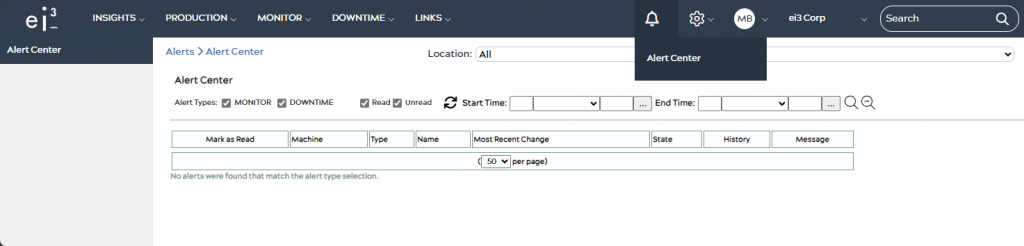
The user can filter the displayed alerts based on the ei3 application from which they are generated, by checking and unchecking the boxes next to Alert Types.
It is also possible to filter the alerts based on the time when they occurred, using the Start Time and End Time selectors.
In order to enable push notifications on alerts, the user must create or edit an existing alert in the relevant application, as shown below, to add the ei3 usernames of each desired recipient. Note that push notifications will only work for ei3 users.
For example, if we go to Downtime > Alerts and scroll down to the recipients section, you will see a Web / Mobile column as illustrated below.
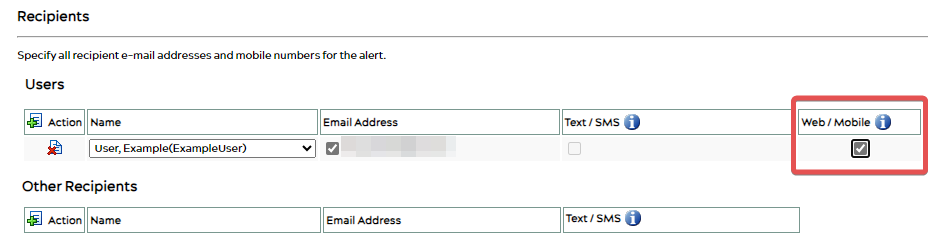
There, you can select the usernames of the people to be notified. Do not forget to check the box in the Web / Mobile column for those who should specifically receive push notifications. Click the ![]() button to add multiple users. Once done, click on the save icon to save the alert. When the alert meets its conditions, the users added in the Recipients section will receive the push notification in the Alert Center on their mobile and web applications.
button to add multiple users. Once done, click on the save icon to save the alert. When the alert meets its conditions, the users added in the Recipients section will receive the push notification in the Alert Center on their mobile and web applications.

