The following steps may be followed to move an individual machine from one network to another. The source and target networks do not need to be in the same location or even in the same company, nor do they need to be in the same network version. Once a machine has been moved in ei3 SERVICE, its respective Amphion red box must be reconfigured with a newly generated configuration file. The Amphion green box in the new network will be automatically reconfigured unless it is a custom network configuration; in such cases please contact ei3 CARE for assistance.
The eligibility criteria for moving a machine are as follows. If your desired machine is not eligible, contact ei3 CARE at care@ei3.com for assistance.
- Machines on v1 networks can be moved to a v2 network as long as the v2 network has less than 99 machines already on it.
- Machines on v2 networks can be moved to a v1 network as long as the v1 network has an eligible subnet slot available as identified by project numbers on the network since v1 networks can hold only 7 machines.
- Data Collection must be stopped prior to moving the machine.
- Machines that have any data records from a current or previous activation of ei3’s RECIPE or QUALITY products are not eligible for user-directed moving.
To move a machine, first locate the machine you wish to move, and select the Move icon ![]() under the Action column.
under the Action column.
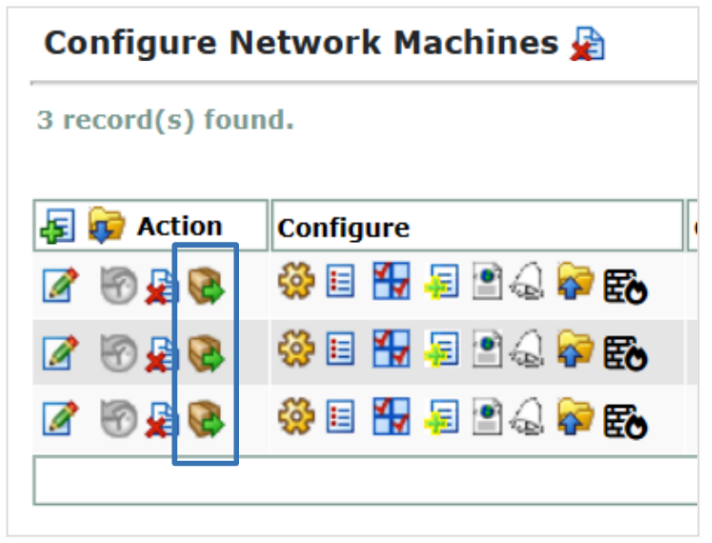
A pop-up window named Move Machine will appear, as shown below. First, select the Location, then the Network you want to move your machine to, then press the Next button. The system will auto-populate the Division and Company based on your selections, so you can confirm that you have the desired location and network.
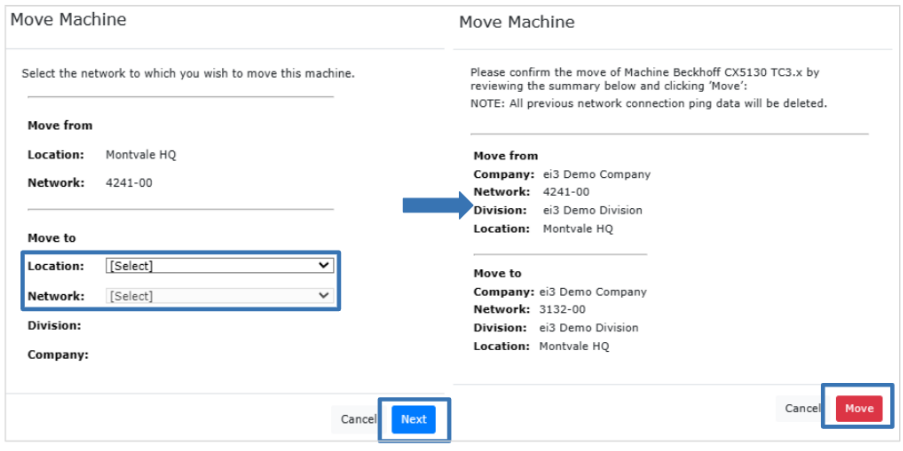
Changes that may be applied at the time of the move include the following:
- If the new target network is in a different time zone or has a different production shift schedule, the system will ask the user to confirm selections.
- Any relevant user permissions at the prior location will be removed, and any desired user permissions at the new location will need to be managed by the local user administrator.
- If the target network is in the same company location, all machine process data, lifecycle, productivity and downtime data will be retained.
- If the target network is in a different company, all machine process data, lifecycle, productivity and downtime data will be deleted.
If the selected machine does not meet the eligibility requirements for user-directed moving, then a message will appear with the reasons why the machine could not be moved. If it does meet the eligibility requirements, the next page will show the details of the move for the user to confirm, to ensure the move is correct. If the details look correct, select the Move button, and your machine will be moved to the target network. To bring the machine back online in ei3, the Amphion red box must be reconfigured with a newly generated configuration file in its new network location.
The message shown below will appear after selecting Move to let you know when the move was successful.
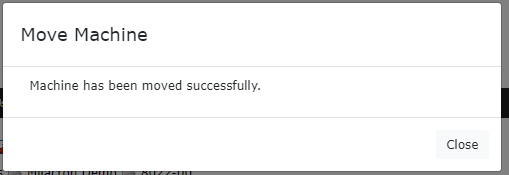
The image below shows an example of the Machine information before and after moving it from a v1 network to a v2 network. The upper half of the image shows the machine in its original network location, and the lower half of the image shows the machine after it was moved to its target network location.
Example machine information in a v1 network before being moved:
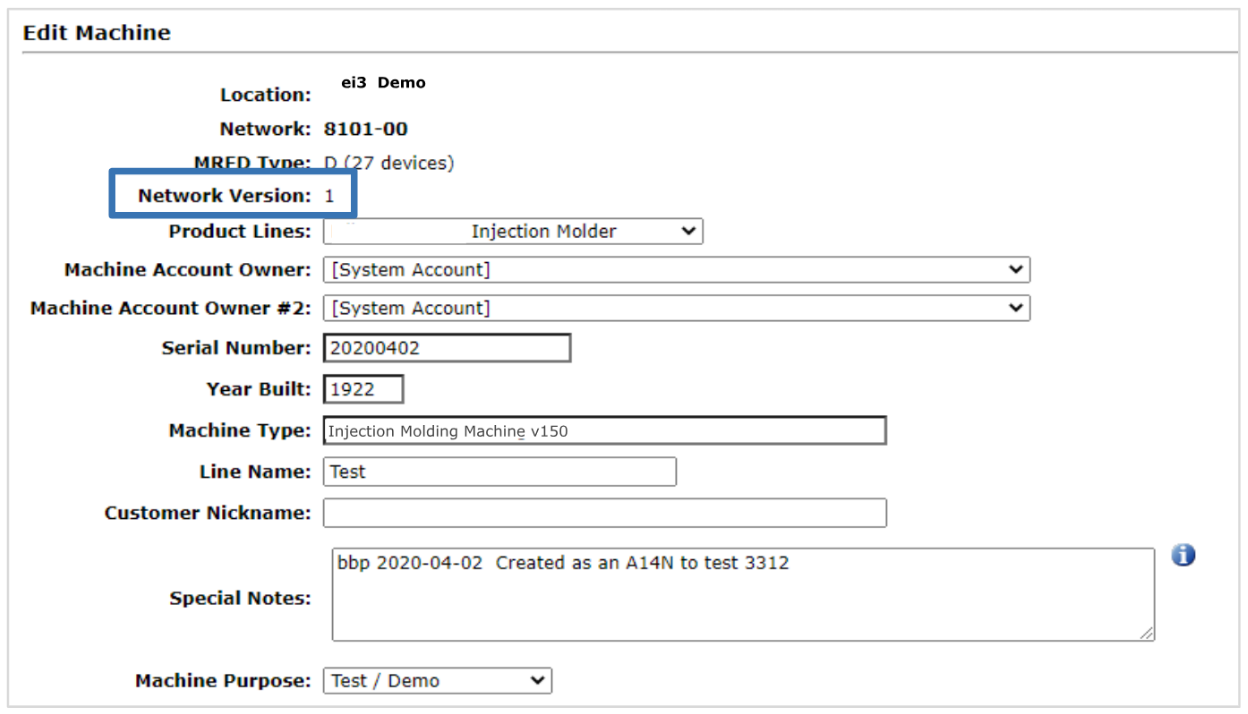
Example machine information of the machine once moved to a v2 network:
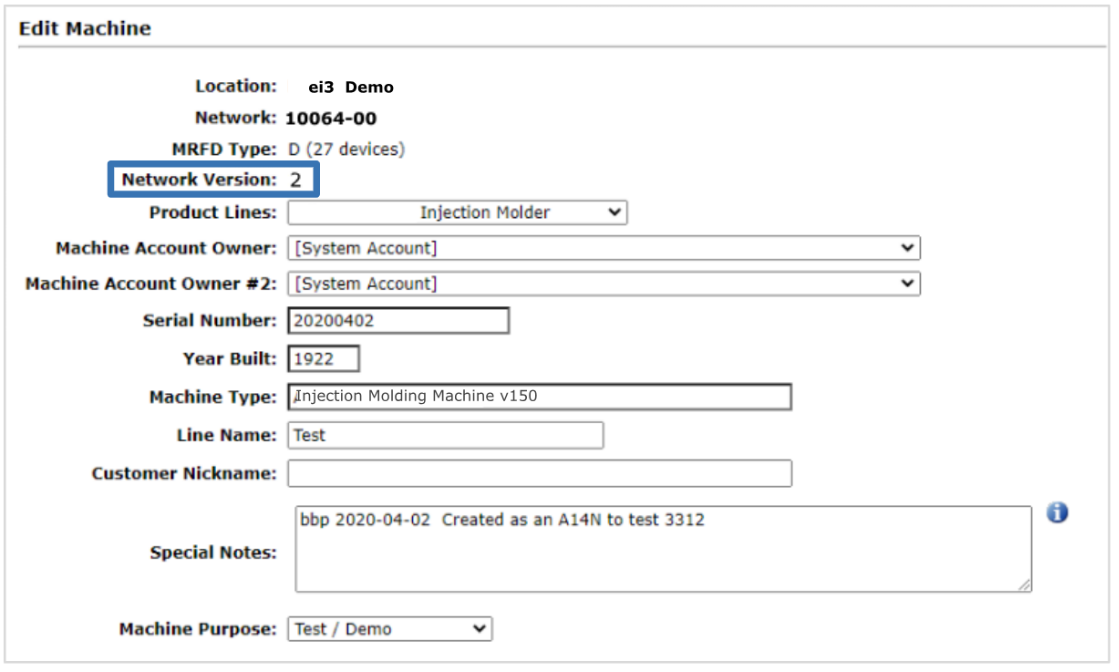
© 2024 ei3 Corporation. Content of this web page is proprietary to ei3 Corporation.

