This article describes how ei3 SERVICE administrator users can use the machine template export/import functions to create new machines in an existing network. The original network version of the source machine is irrelevant as the created machine will be consistent with the network version where it is created. In other words, a machine template made from a machine in a v1 network imported to a v2 network will create a new machine that is configured for a v2 network, and vice versa.
Exporting a Machine Template
In order to export a machine template, go to the Configure Network Machines page, and select the Export XML Template icon ![]() next to the machine you wish to export.
next to the machine you wish to export.
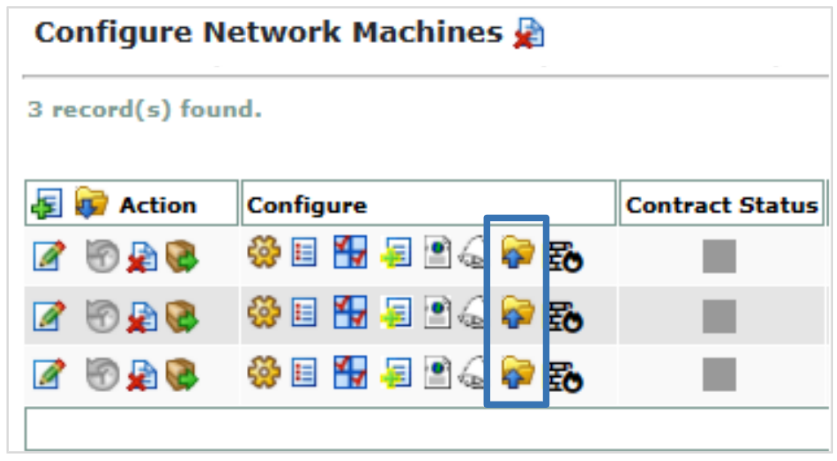
After selecting the Export XML Template icon ![]() , the machine template file will download to your computer.
, the machine template file will download to your computer.
Importing a Machine Template
To import a machine into an existing network, first go to the Configure Network Machine page of the desired network location, and select the Import XML Template ![]() icon next to Action. The network version will dictate the restrictions for creating new machines, in that a standard v1 network will only accept up to 7 machines, and a v2 network will accept up to 99 machines.
icon next to Action. The network version will dictate the restrictions for creating new machines, in that a standard v1 network will only accept up to 7 machines, and a v2 network will accept up to 99 machines.
Note that for this example, a Machine is being imported into a v2 network.
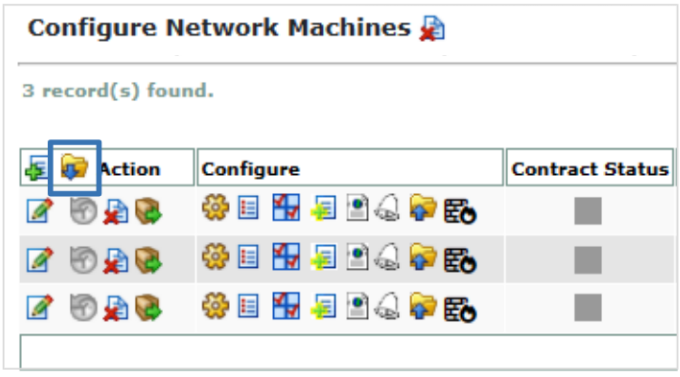
You will then be brought to the Import Machine page, as shown below, where you can choose the machine template file from your computer that you want to import.
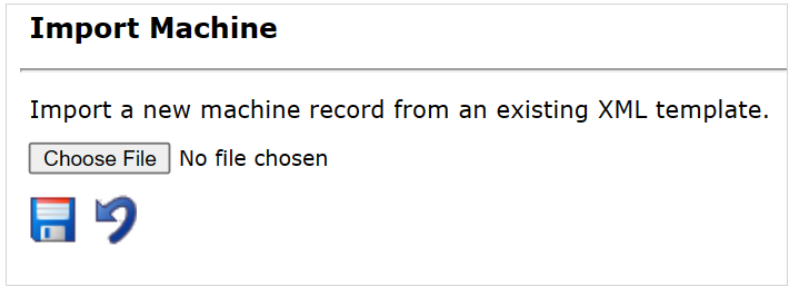
After selecting the file, you will choose the desired OEE productivity calculation method, and click Save ![]() . For more information about which productivity method to choose, see Run Rate OEE Reporting.
. For more information about which productivity method to choose, see Run Rate OEE Reporting.
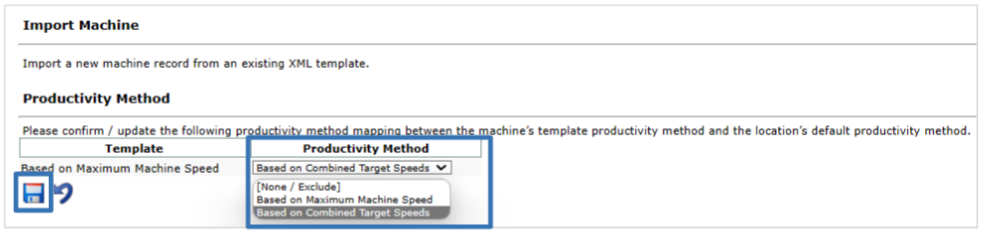
After you click save, the machine will be created and you will see the new machine in the list of machines that appears for the network. You have now successfully imported your machine onto the new network. The images below show the machine information in the Edit Machine page of the exported and imported machines in the above example. The top image shows the source machine used to export a machine template, and the lower image shows the created machine via import of the template into a v2 network.
Example machine information in a v1 network before being exported:
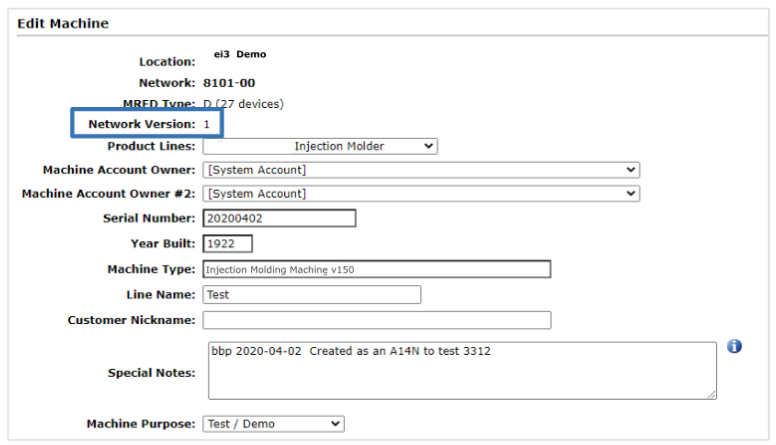
Example machine information once the template has been imported onto a v2 network:
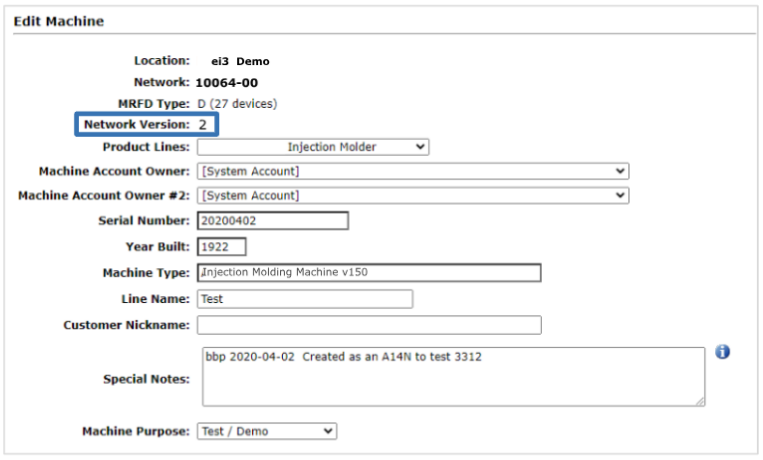
![]()
© 2024 ei3 Corporation. Content of this web page is proprietary to ei3 Corporation.

