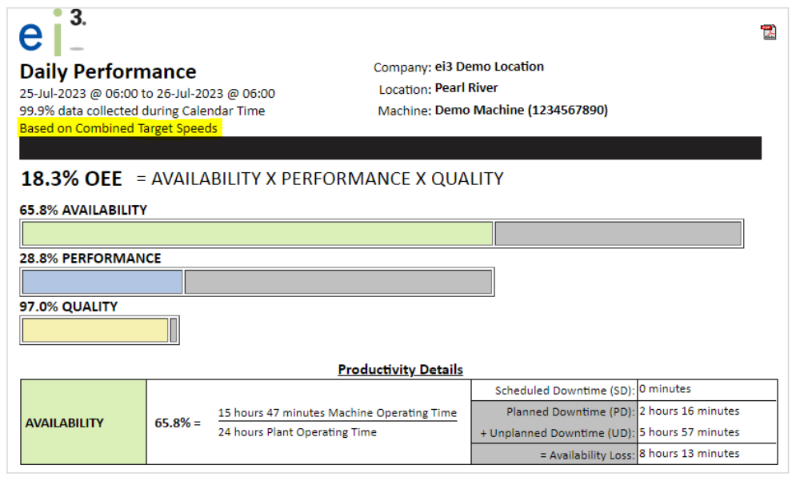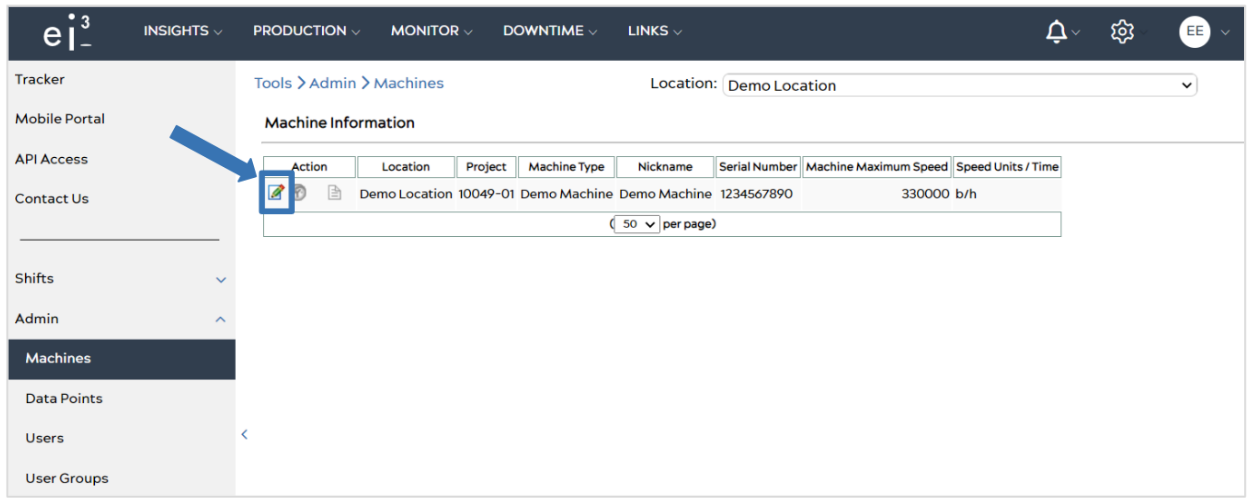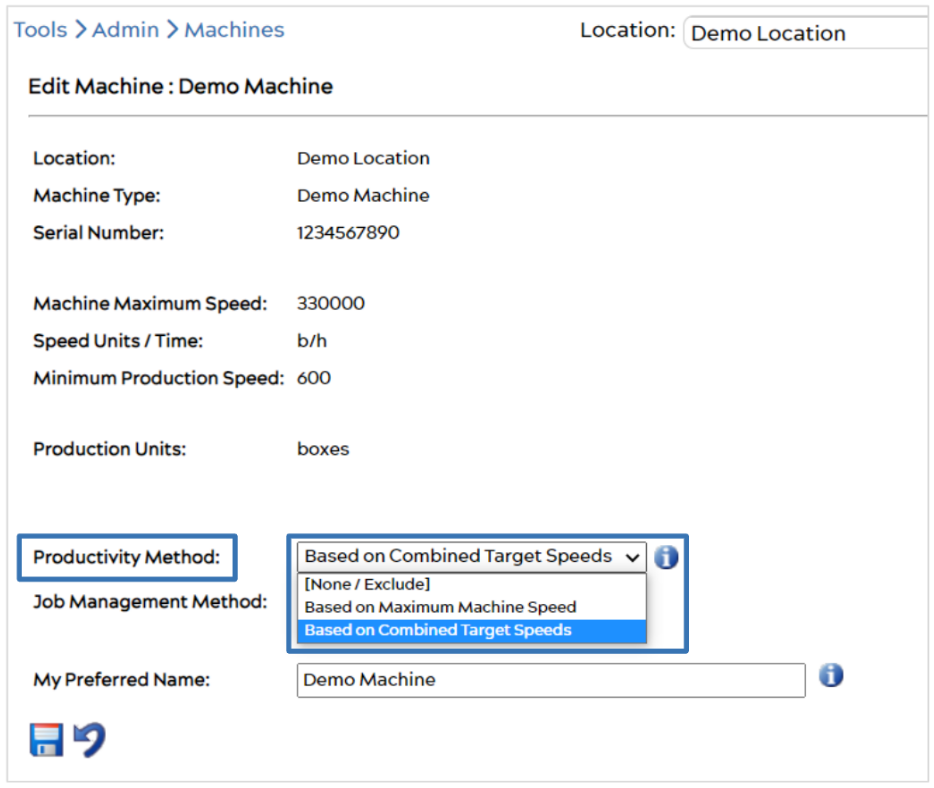ei3 has implemented a new feature that takes into account target speeds rather than just machine maximum speed to allow customers to report on their equipment productivity based on their combined target speeds. This new feature is extremely useful for customers running multiple products or jobs with different target speeds on a single machine, providing them with more accurate OEE values.
- Knowing your Productivity Method
- Changing your Productivity Method
- Combined Target Speeds vs Machine Maximum Speeds
Knowing your Productivity Method
There are multiple ways of checking what your current productivity method is.
1. The first way is to check from your Overview dashboard. Go to Insights > Overview. Look for the machine in which you would like to check its productivity method for. Hover over the info ![]() icon, and there it will state whether your productivity method is Based on Combined Target Speeds or Based on Maximum Machine Speed.
icon, and there it will state whether your productivity method is Based on Combined Target Speeds or Based on Maximum Machine Speed. ![]()
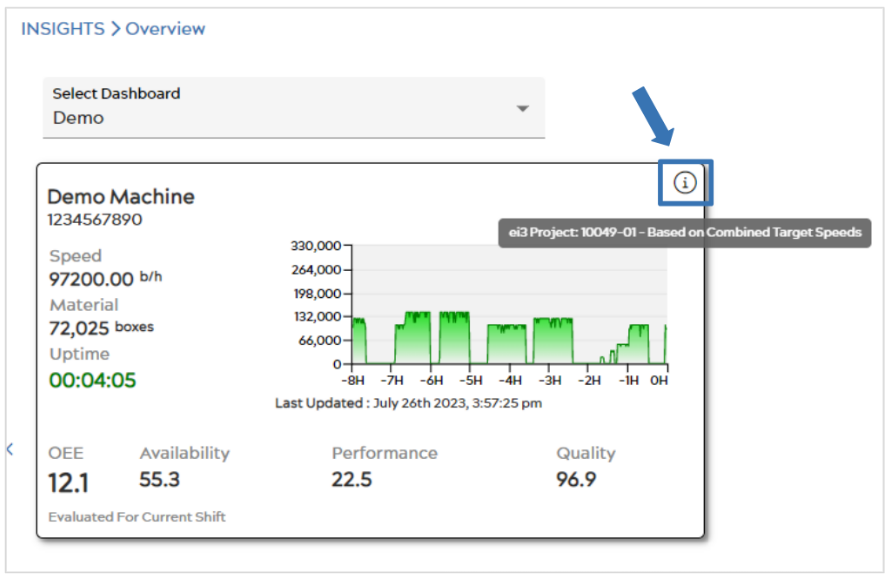
Note: If you cannot find it, see this article to show you how you can add a new machine badge to your dashboard.
2. The second way to see your productivity method is to go to PRODUCTION> Dashboard. You will see the productivity method next to Production in the top left quadrant, as well as next to Trends in the top right quadrant. ![]()
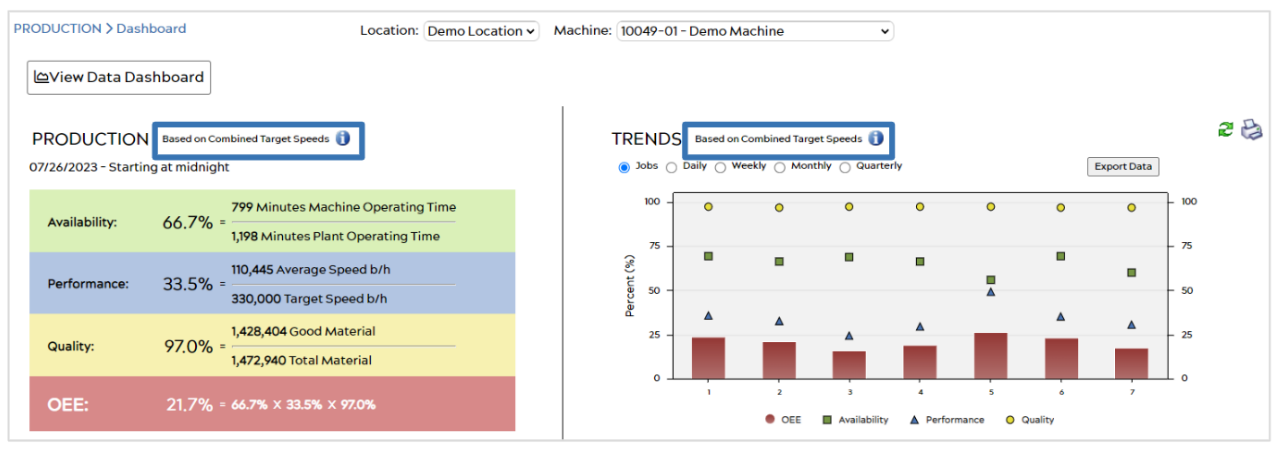
There is an info ![]() icon next to each of them which will take you to our OEE Article.
icon next to each of them which will take you to our OEE Article.
3. The third way to check is to go to PRODUCTION> Charts > Productivity. You will see your production method next to the OEE Overview title. ![]()
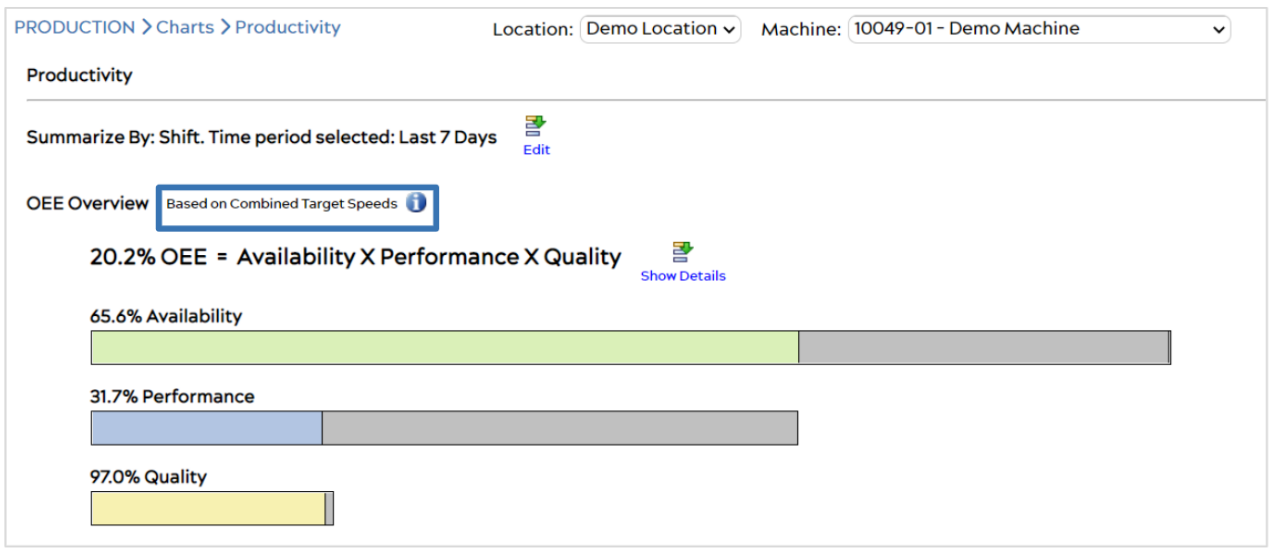
Scrolling down to the productivity table, you will see the values and OEE results for the time period you have selected. In this case, the table will show the Target Production Speed and not the Maximum Machine Speed, as OEE is based on the target speeds. Below is an illustration of what the table would look like: ![]()
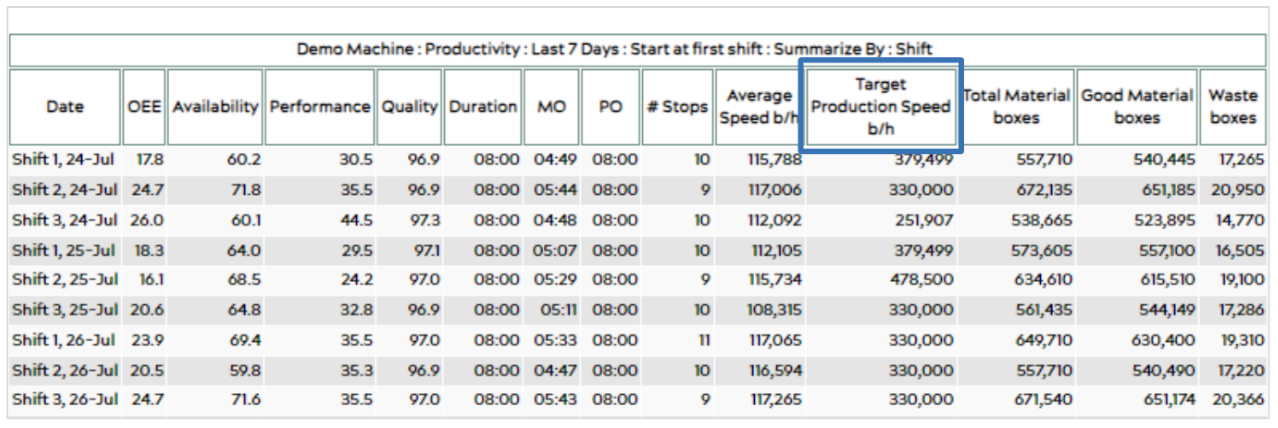
4. The fourth way to check your productivity method is through productivity reports. Go to PRODUCTION> Reports. Create a report by following the steps in this article. Below is an example of a Daily Performance Report.
Changing your Productivity Method
Go to the Gear sign on the right side of the top menu bar. Go to Admin > Machines. Click on the edit ![]() icon under the Action column, associated with the machine you would like to change its productivity method for.
icon under the Action column, associated with the machine you would like to change its productivity method for.
After selecting edit ![]() , you will be brought to the Edit Machine page. Here, you will see the Productivity Method category, and a drop-down menu next to it. Select the method you would like to use for your machine, whether it is based on combined target speeds or maximum machine speeds.
, you will be brought to the Edit Machine page. Here, you will see the Productivity Method category, and a drop-down menu next to it. Select the method you would like to use for your machine, whether it is based on combined target speeds or maximum machine speeds.
Combined Target Speeds vs. Machine Maximum Speeds
When you compare OEE values for the different productivity methods, you might see a slight difference. This is due to the fact that, with target speeds, we are taking into account the speeds of running different jobs on a machine, while with maximum machine speed, we do not consider the speeds that different jobs or products are targeting. ei3 gives its customers the flexibility and customization they need to help improve their productivity and processes, allowing them to decide what productivity method they prefer to use. Below is an example of a productivity chart for the same machine using the two different methods. Notice how the OEE values differ.
Based on Combined Target Speeds:![]()
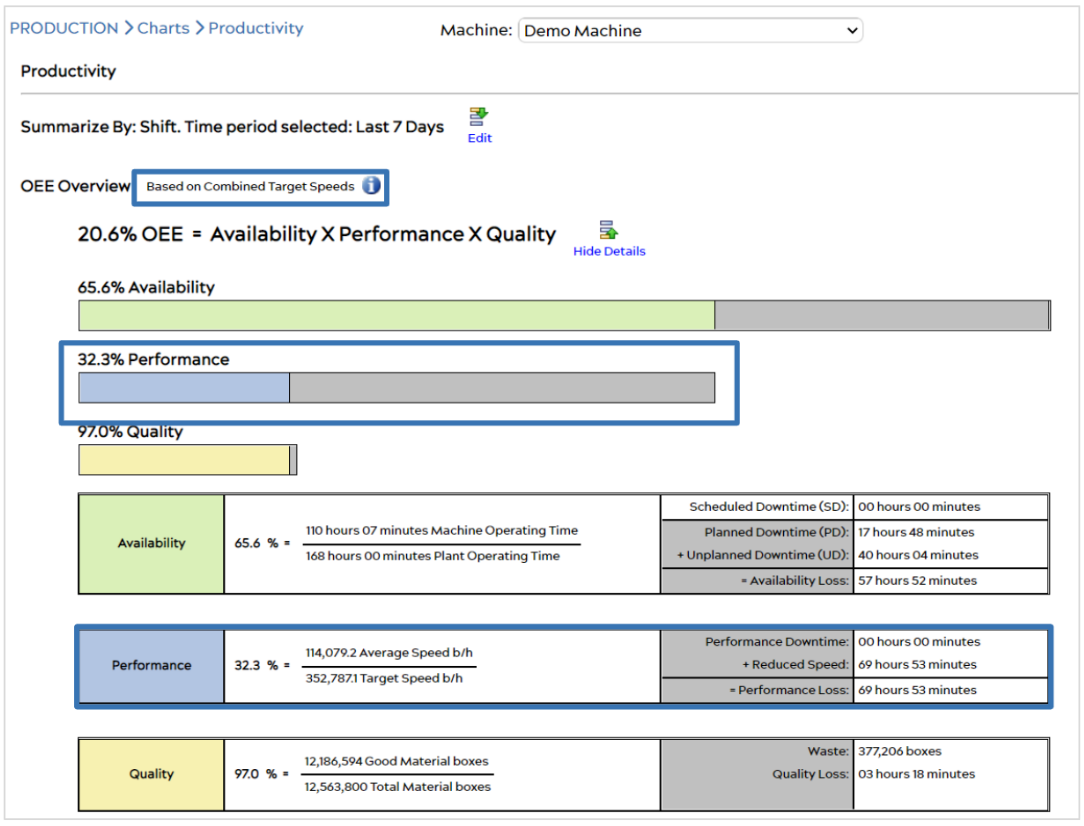
Based on Maximum Machine Speed:![]()
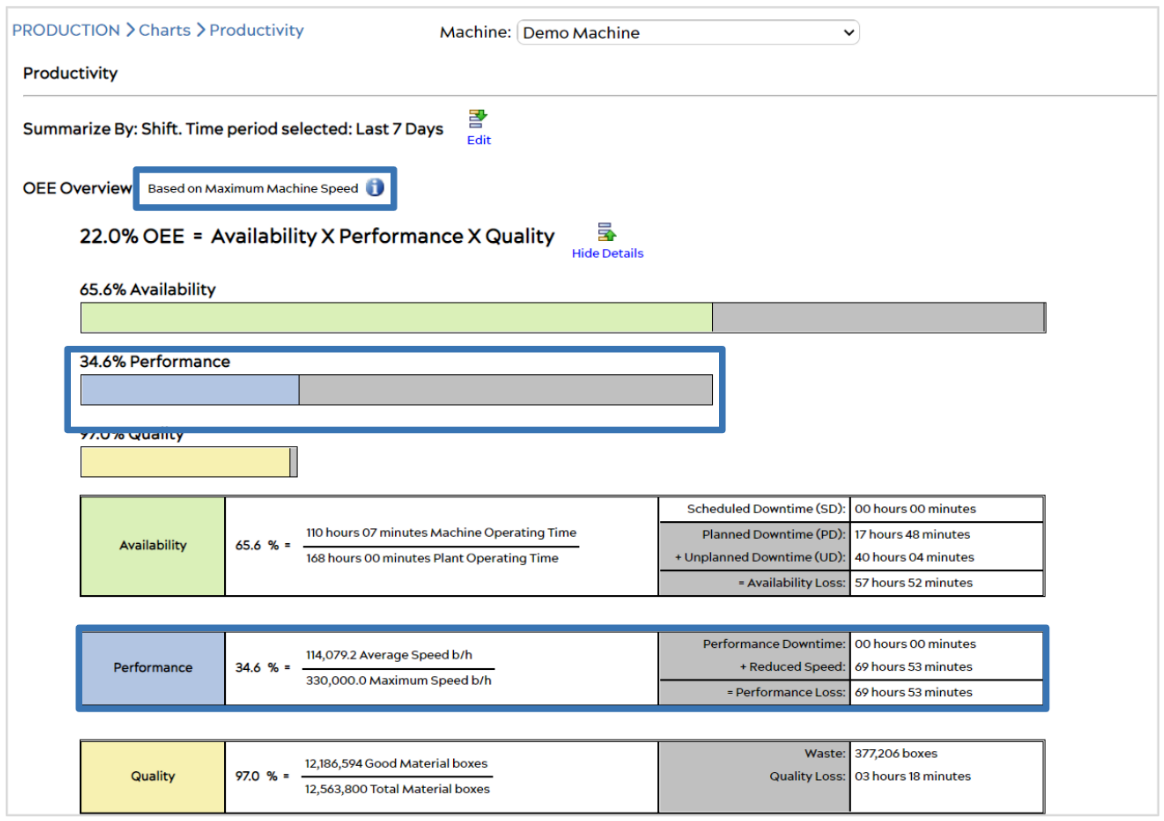
Notice how the OEE and Performance values differ from one method to the other. These changes can also be seen in the productivity reports.
© 2024 ei3 Corporation. Content of this web page is proprietary to ei3 Corporation.