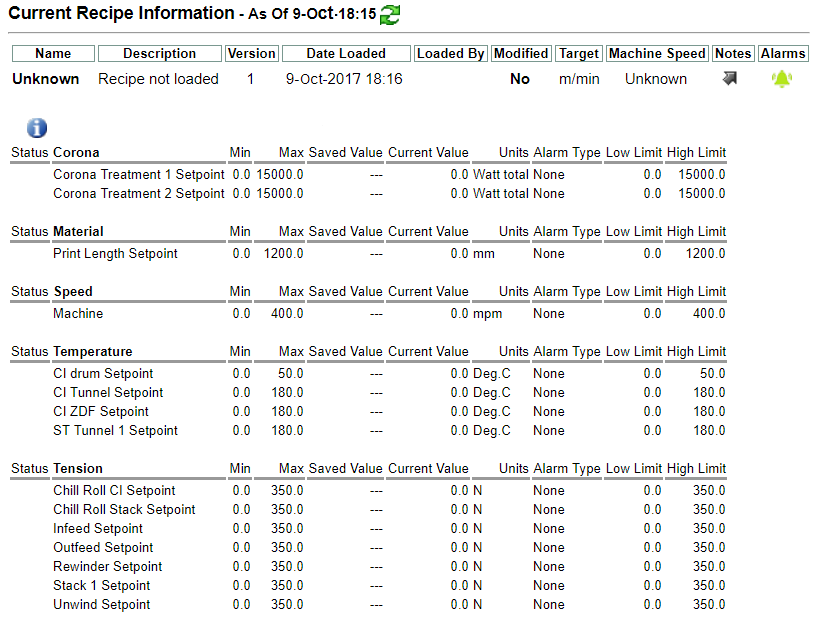Recipe
Recipe allows you to create preset machine variables specific for certain jobs, which can be saved and uploaded to specific machines when necessary to easily set machine specifications based on what is being produced.
Display Current
Displays information on the machine’s current running recipe such as recipe name, description, version, and machine speed. Click the arrow icon in the Notes section to open the recipe notes in another browser page. The Alarm status is also displayed on the far right column.
Catalog & Load
This tab displays a list of all past and current machine recipes. There are several action icons shown next to each recipe, which are described in detail below.
 Create new recipe. See details here
Create new recipe. See details here View a recipe, its description, notes, and details of the recipe’s functions and set points.
View a recipe, its description, notes, and details of the recipe’s functions and set points. Edit a recipe, enable or disable certain functions, change set point values, adjust alert types, and change an alert severity level.
Edit a recipe, enable or disable certain functions, change set point values, adjust alert types, and change an alert severity level. Copy a recipe, saving it as “Copy of _____” on the same machine.
Copy a recipe, saving it as “Copy of _____” on the same machine. Delete a recipe – this can only be done on a recipe which has not been run. (After a recipe has run on the machine, it becomes historical data which cannot be deleted).
Delete a recipe – this can only be done on a recipe which has not been run. (After a recipe has run on the machine, it becomes historical data which cannot be deleted). Alarms allows you to make changes to set alarms for a recipe, set the low and high limits for an alarm, and change the alert type for an alarm. Think of the Recipe as the machine job’s set points, and the process data gathered from jobs as the feedback points. If these go out of a certain range, the Alarms system will issue an alert.
Alarms allows you to make changes to set alarms for a recipe, set the low and high limits for an alarm, and change the alert type for an alarm. Think of the Recipe as the machine job’s set points, and the process data gathered from jobs as the feedback points. If these go out of a certain range, the Alarms system will issue an alert.
There are four different alarm types:- N (None): No alert is set.
- A (Absolute): If the set point goes above or below an absolute, set value, an alert will be issued.
- R (Relative): If the set point goes above or below a certain amount relative to the set value, an alert will be issued.
- P (Percentage): If the set point goes above or below a certain percentage relative to the set value, an alert will be issued.
Additionally, three priority level options are provided to set alarm priority levels.
 Versions provides a list of previous versions of the selected recipe, as well as version number, creation date, and date updated.
Versions provides a list of previous versions of the selected recipe, as well as version number, creation date, and date updated. Run Estimator provides the ability to calculate the estimated duration of a recipe run.
Run Estimator provides the ability to calculate the estimated duration of a recipe run.
- The Run Estimator is activated for any recipe that has been loaded at least once, or has a version higher than 1.
You can read more about using the run estimator here.
- The Run Estimator is activated for any recipe that has been loaded at least once, or has a version higher than 1.
 Export as a .xlsx file to your desktop, or
Export as a .xlsx file to your desktop, or  import a recipe for easy transfer from one machine to another.
import a recipe for easy transfer from one machine to another. Load the selected recipe to the assigned machine.
Load the selected recipe to the assigned machine.
Loading a Recipe
The far right column will load the recipe into the machine. A confirmation message will pop up.
A recipe cannot be loaded if a machine’s speed is higher than zero (running), or if it is already running a recipe.
Run Log
The Run Log displays a list of past recipes run on a machine over a certain time period. Selecting from the drop-down Show ![]() icon will provide various time selections to choose from. Users can also search for specific recipes with the search bar.
icon will provide various time selections to choose from. Users can also search for specific recipes with the search bar.
Reports
Recipe reports can be generated with the Reports menu in the sidebar.
See also: Reports: Overview
Optimizer
Recipe Optimizer analyzes selected job runs and provides an optimized version of the recipe to load on your machine.
Learn more about using Recipe Optimizer in this article.
Alarms
The Alarms page displays all current recipe alarms. You can toggle between Status and History view (current status or alarm history). The current recipe details are displayed prominently on the top of the page.
Use the toggle buttons near the top to filter alarms by any of the options provided (priority level, active, cleared, etc).
Alarm Status Symbols
 Active alarm – the alarm is currently active and has not yet been acknowledged.
Active alarm – the alarm is currently active and has not yet been acknowledged. Acknowledge an alarm. Click this symbol to acknowledge and resolve the alarm; clicking
Acknowledge an alarm. Click this symbol to acknowledge and resolve the alarm; clicking  in the top of the Status column acknowledges all active alarms.
in the top of the Status column acknowledges all active alarms. Cleared/Acknowledged alarm – The alarm is still active, but has been acknowledged.
Cleared/Acknowledged alarm – The alarm is still active, but has been acknowledged. No alarm set – The set point is not currently in an alarm state.
No alarm set – The set point is not currently in an alarm state.
Alerts
Contrary to alarms, which are simply in the system, alerts are sent out to text or email recipients.
See this article for details on setting up Recipe alerts.