Note: The user must have administrator access level in SERVICE to be able to access the shop floor LAN network devices analysis tool.
In SERVICE, navigate to Admin > Networks and search for the project number of the network on which you would like to view the shop floor LAN network devices.
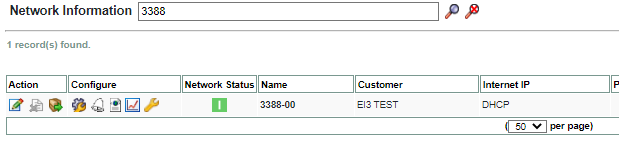
On this page the user will be able to see the Network Devices ![]() icon. The tool will be disabled when the Network Amphion is offline. If it is online, clicking this icon will show you the IP and MAC addresses of each of the devices that contacted that particular RSSD Green Box since the Green Box’s last reboot. The system will recognize the device information of any Amphions in the list and identify the model type and ei³ project number associated with the Amphion.
icon. The tool will be disabled when the Network Amphion is offline. If it is online, clicking this icon will show you the IP and MAC addresses of each of the devices that contacted that particular RSSD Green Box since the Green Box’s last reboot. The system will recognize the device information of any Amphions in the list and identify the model type and ei³ project number associated with the Amphion.
Any device that is connected to the “To Machine” port of an MRFD Red Box will appear in the same section of the list as it’s associated Red Box. Each such device will appear in the list with the shop floor LAN IP address of the device, and with the MAC address and the project number associated with the Red Box to which it’s connected.
The following are cases for which the tool will return a respective error message :
- The Amphion software version is not verified/specified.
- If the Amphion is a Type C.
- If the Amphion model is neither an S14 nor an A14.
- If the software version of the Amphion is too old.
This network analysis tool is available only for the following Amphion software versions:
- S14: Version 4.3.9.5 or above
- A14: Version 3.3.3.0 or above
- A14K: Version 4.0.1.0 or above
If your current software version is too old, the following can be done to update it:
- If you have an A14, the Amphion needs to be reconfigured.
- If you have an S14, the Amphion needs to be rebooted.

