When adding notes to Shift Notes in DOWNTIME, they will now appear in the Shift Performance Report “Comments” section.
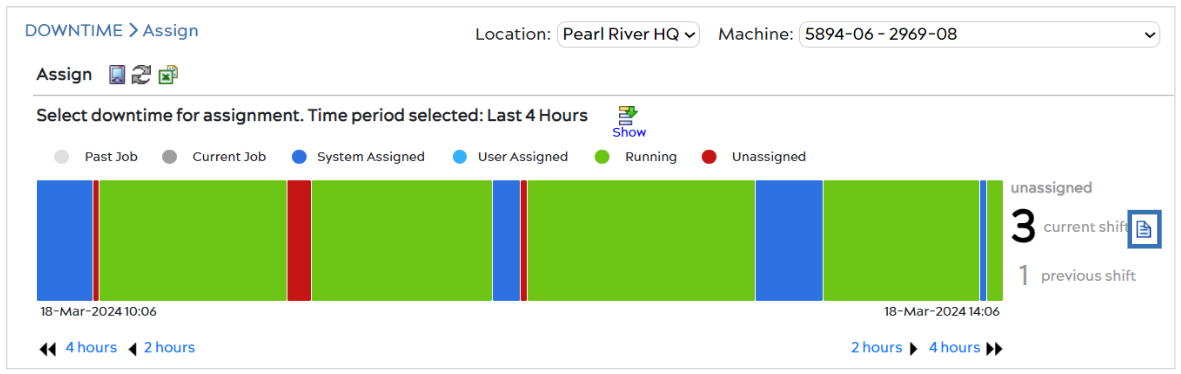
To add Shift Notes to the entries, go to DOWNTIME > Assign, bringing you to a page similar to the one above. To the right of the page, next to where it says how many unassigned downtimes have occurred during the current shift, select the ![]() icon.
icon.
The pop-up, pictured below, will appear for you to enter Shift Notes. When done, click ![]() .
.
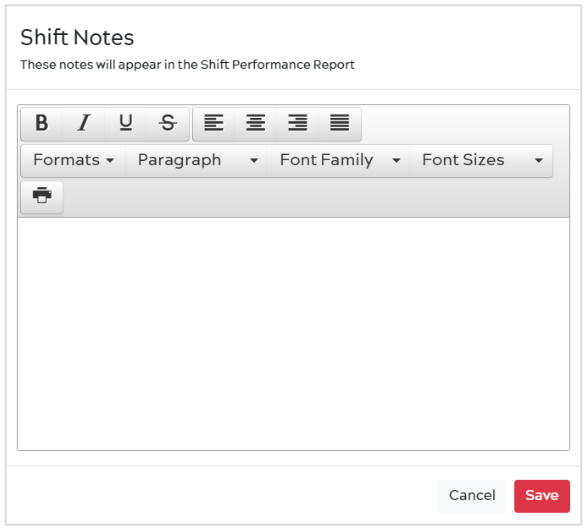
If you go to INSIGHTS > Reports and scroll down on the page, you will see the Shift Performance Report, which creates a summary of your machine’s performance for a particular shift.![]()

Select the ![]() icon to create your report and choose your desired Location, Machine, Date, and Shift number, as well as which Data Points you would like to include and the performance types (as seen below).
icon to create your report and choose your desired Location, Machine, Date, and Shift number, as well as which Data Points you would like to include and the performance types (as seen below).
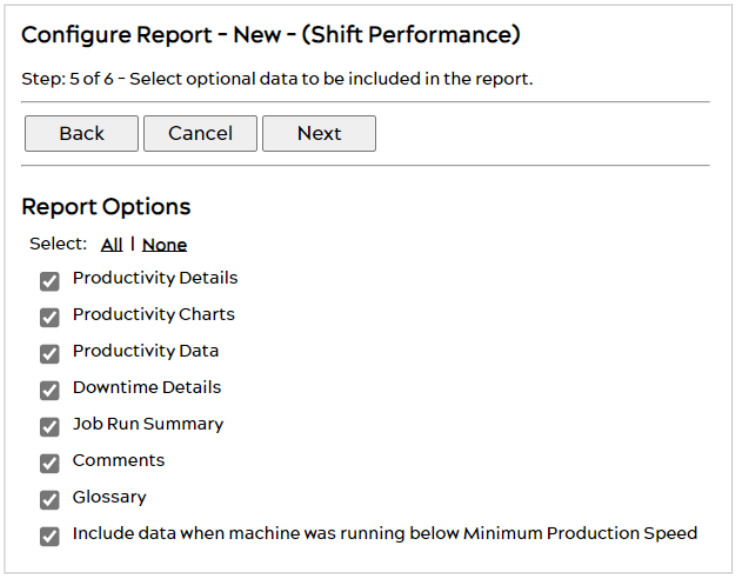
You can select any or all of the report options listed above, and then your report will be generated to save as a PDF or HTML file.
Once saved, scroll down to the “Comments” section on the first page of the Shift Performance Report.
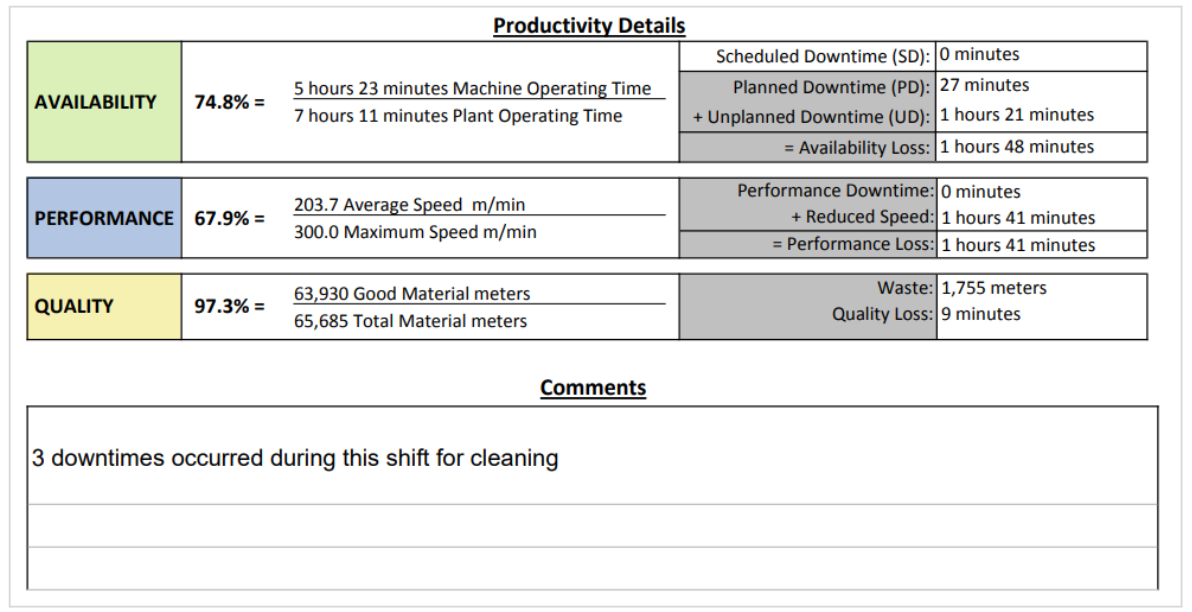
In the “Comments” section, under the “Productivity Details” section you will be able to see any Shift Comments added to your machine during the selected shift. As you can see in the image above, the Shift Notes entered when previously assigning downtime saved, and can be seen in this Shift Performance Report.

