Learn how to create an end of job performance report that will be generated and emailed to you automatically after a specific job run or all job runs.
- In your ei3 account, navigate to INSIGHTS > Reports
- Scroll down to the End of Job Run Performance Report and click the
 icon under the Action column of the Standard tab to create a New Report, as shown below.
icon under the Action column of the Standard tab to create a New Report, as shown below. 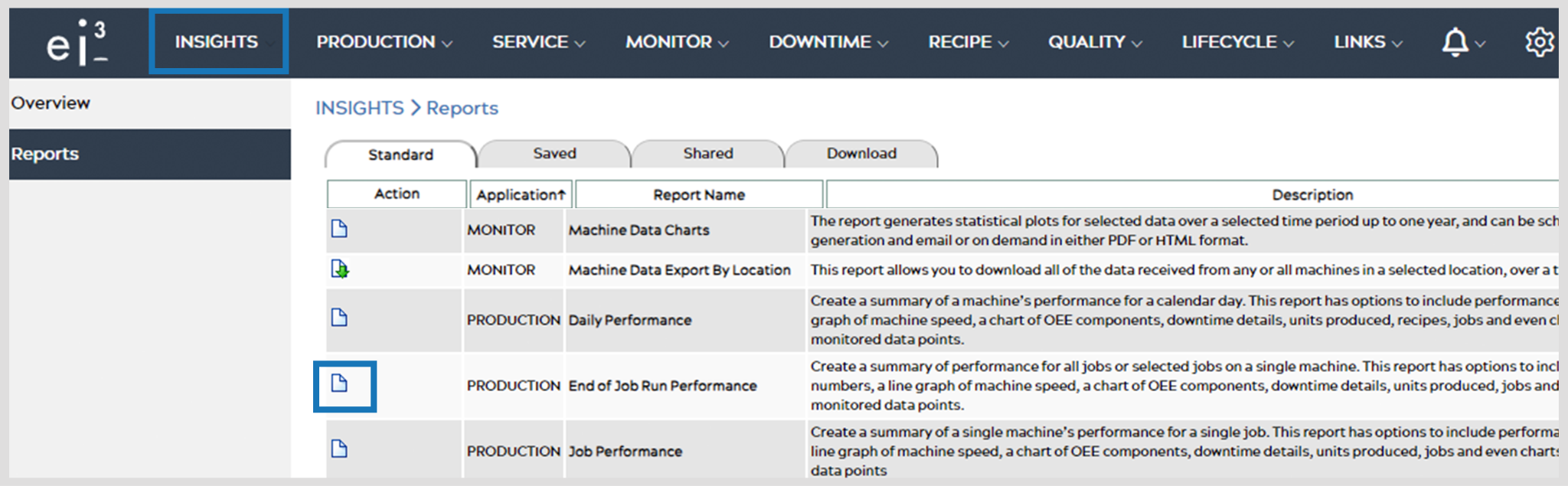
- Select the Location or Customer you want the report for, then click Next.
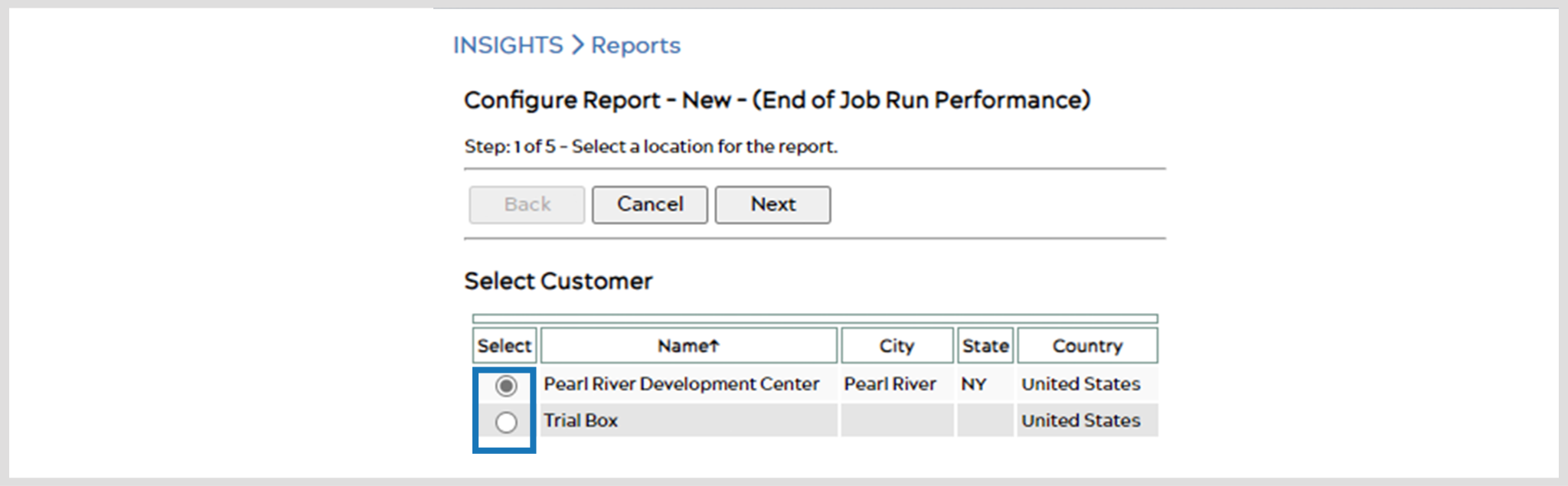
- Select the Machine you would like the report on, then click Next.
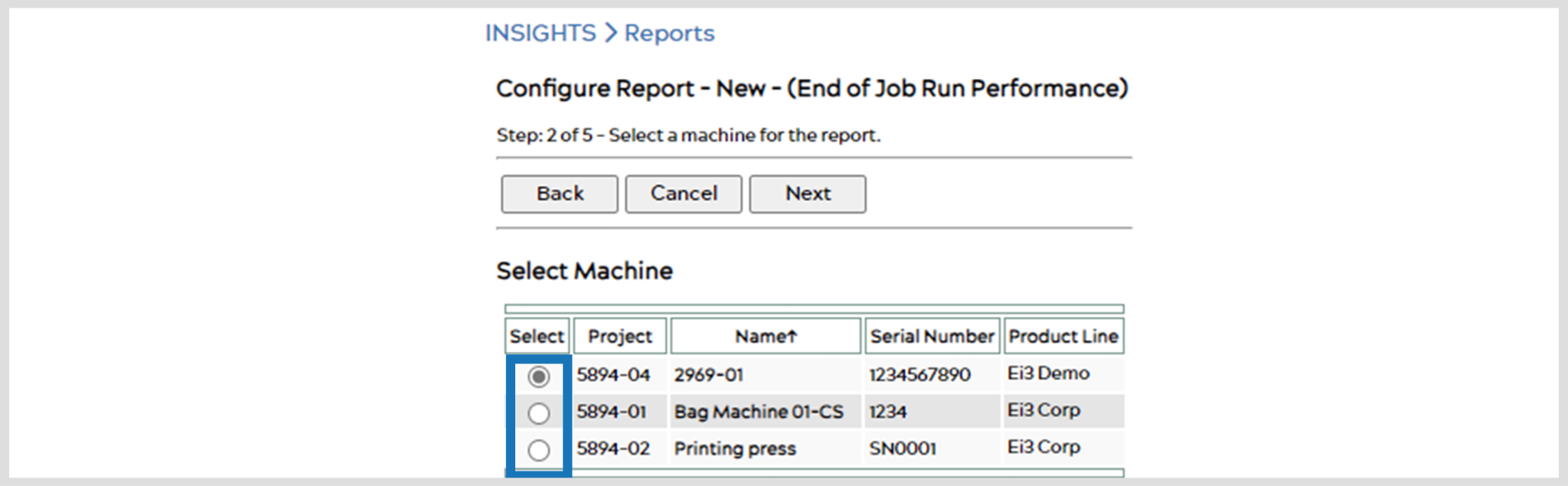
- Select the Job for the report. You can select specific jobs that you want to include on the report or select all the jobs that have been run on that machine, then click Next.
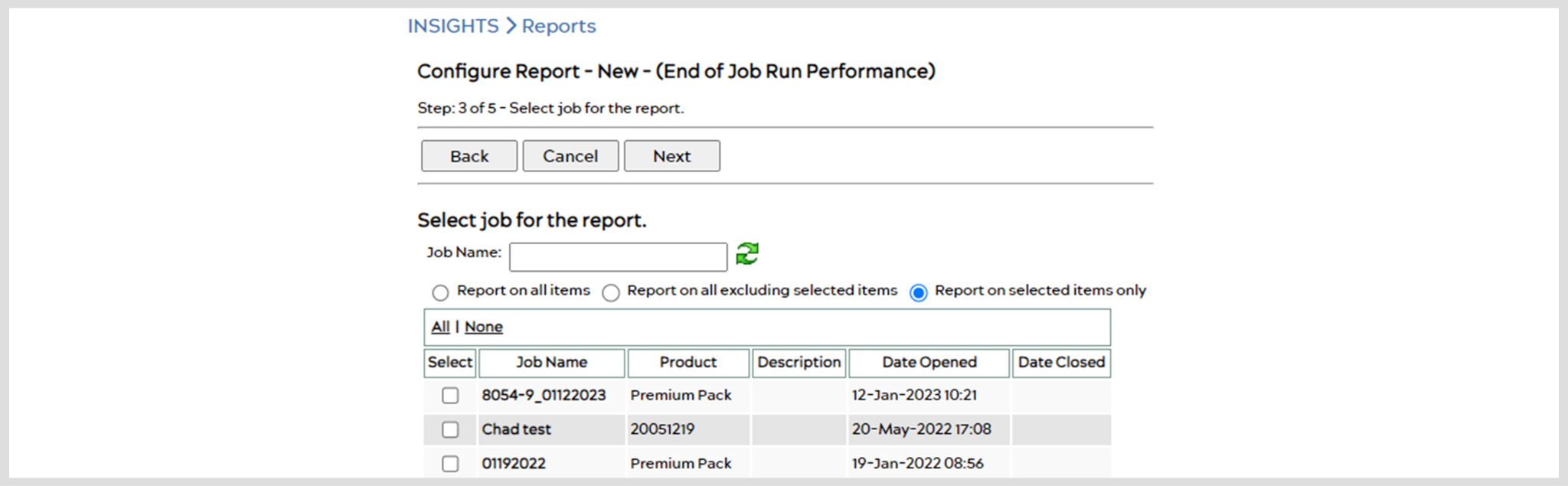
- Select Report Options that you’d like to include in the report. You can select all, none or specific ones by choosing the appropriate options, then click Next when done.
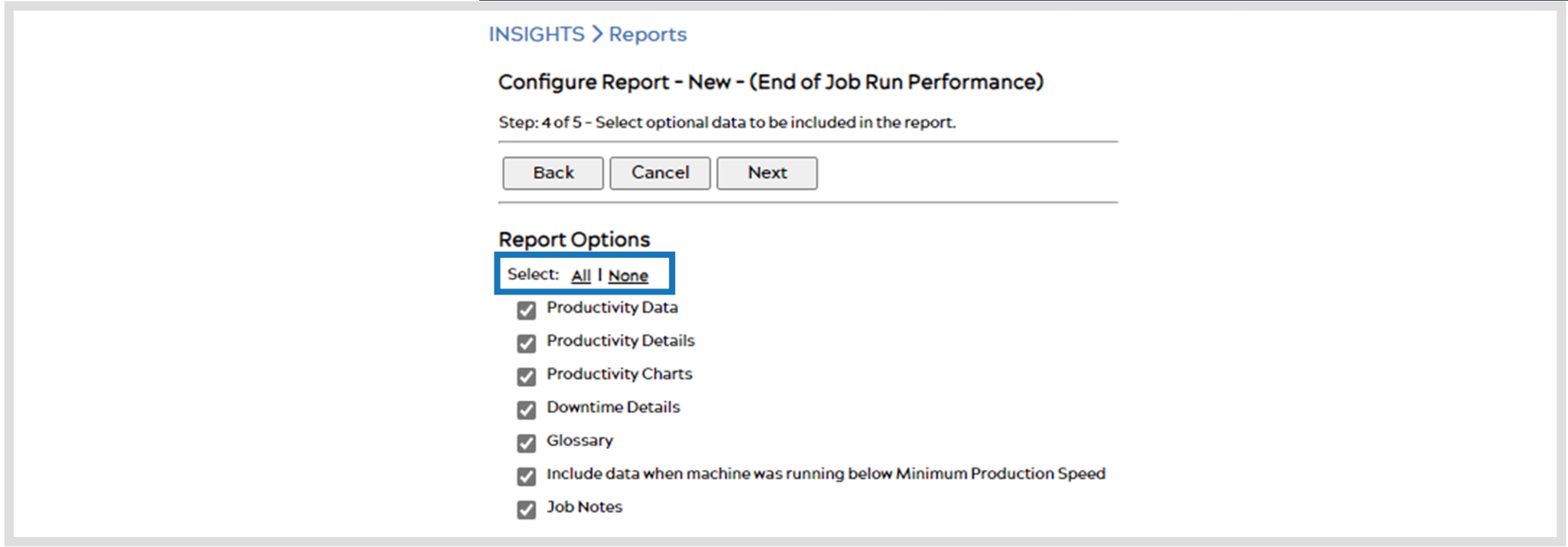
- Select Data Points that you’d like to include in the report. You can select all, none or specific ones by choosing the appropriate options, then click Next when done.

- Once you’ve customized your report, give it a Name & Description, and add the email recipients under Automatic Delivery who will receive the report. Then, simply hit Save
 and you’re all set!
and you’re all set! 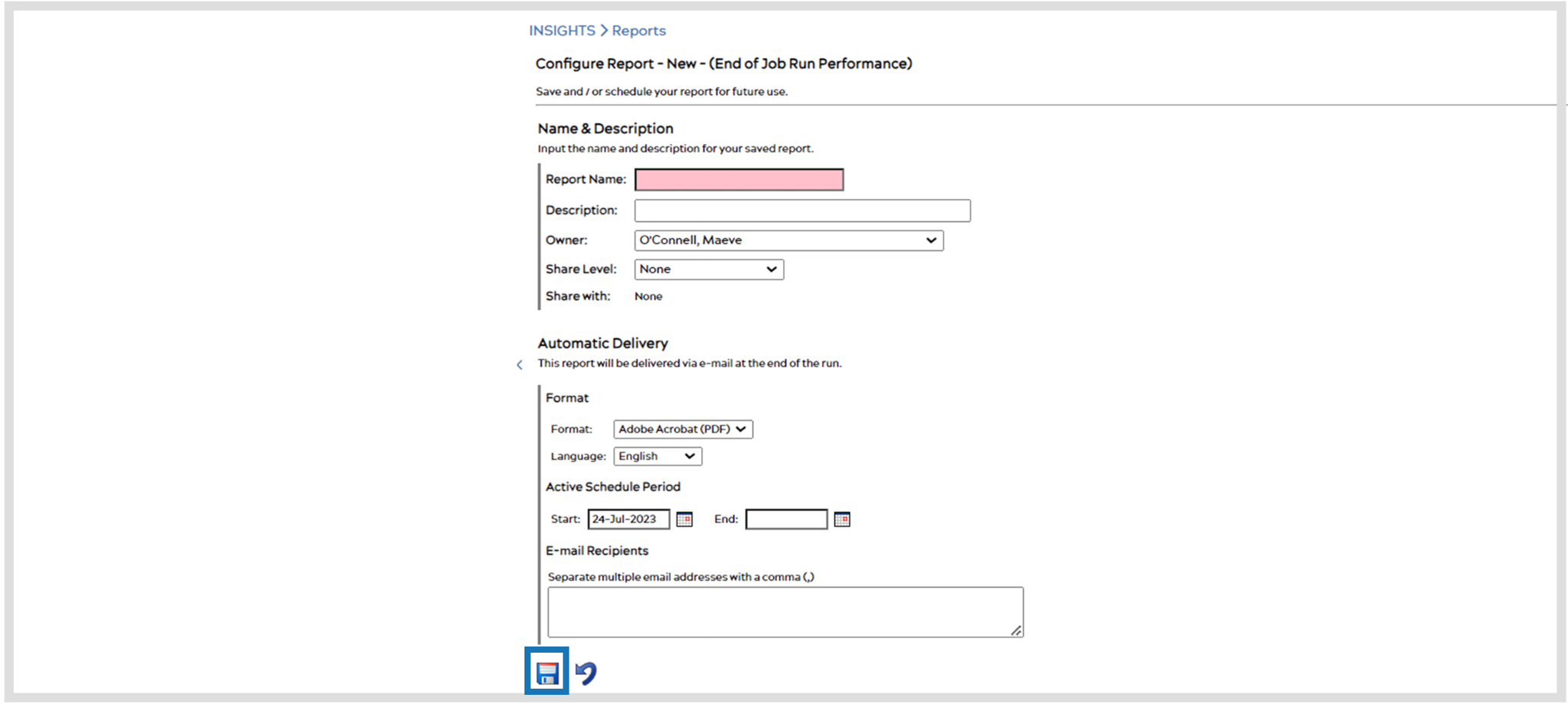
© 2024 ei3 Corporation. Content of this web page is proprietary to ei3 Corporation.

