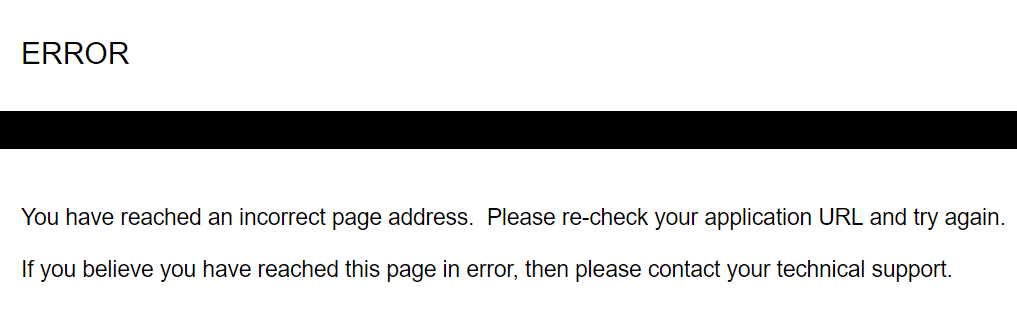Your machine may have the Downtime Tracking application enabled, but you may be struggling to get the page to load.
If you’re seeing this error page, try the following steps:
- Log out and log back in again.Sometimes, especially if the page has been open for a long time with no user activity, there may be a session timeout where the user is automatically logged out. Try opening/closing your browser and logging out, then logging back in, or refreshing the web page.
- Set up a shift schedule
Without a shift schedule defined, the Downtime Tracking application will not be able to determine a ‘previous shift’ or ‘current shift’ – crucial aspects of the Downtime Tracking process. If a shift schedule is not defined the page will not be able to properly display its contents. Once a shift schedule has been created and applied to the machine, the Downtime Tracking application should work normally.For details on setting up and applying a shift schedule to a machine, see:
Creating a shift schedule
Applying a shift schedule to a machine - Sometimes a user may have access to machines at multiple locations – some machines with downtime tracking and some without. The user will see Downtime Tracking as a menu item, but if they click on it while accessing a machine without downtime enabled it will produce an error message. To fix this, the user must go to the Dashboard tab and select a machine with downtime tracking configured, then navigate back to the Downtime Tracking application in order to view it normally.
© 2024 ei3 Corporation. Content of this web page is proprietary to ei3 Corporation.