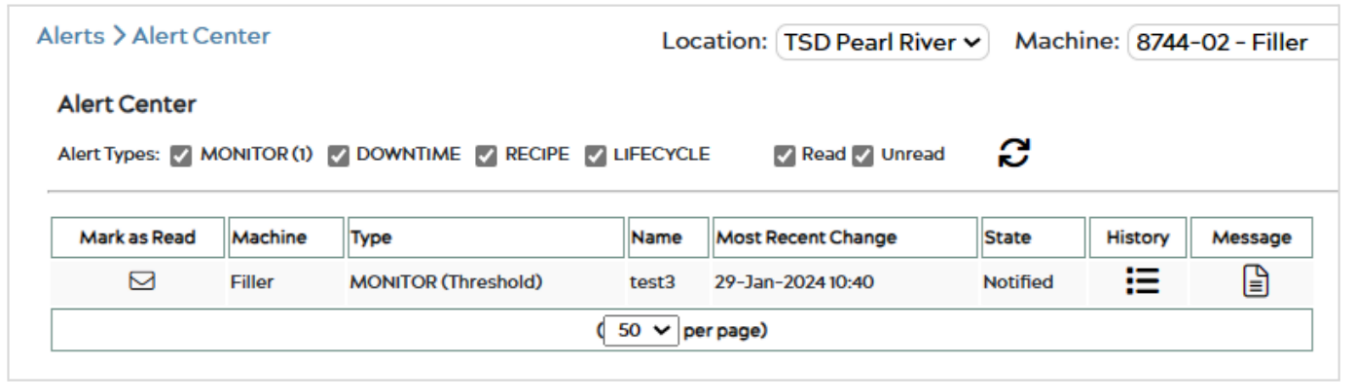An update has been made to the INSIGHTS Overview badges, where you can now view the Alerts for each machine and go directly to the Alerts Center! This feature enhances your experience when easily viewing your machine information on these convenient badges.
First, navigate to the INSIGHTS Overview page, where you can view all of your machine badges. For more information on navigating this page, please visit this article: INSIGHTS – Overview Page
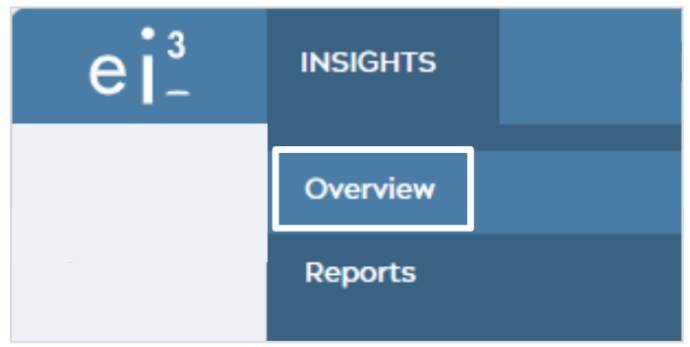
Once on the INSIGHTS Overview page, you will see the Dashboard with the badges you have created for your machines. If you have not yet created badges, please visit the previously linked article.
Located in the top right corner of each badge, there is an information icon ![]() , as seen in the image below.
, as seen in the image below.
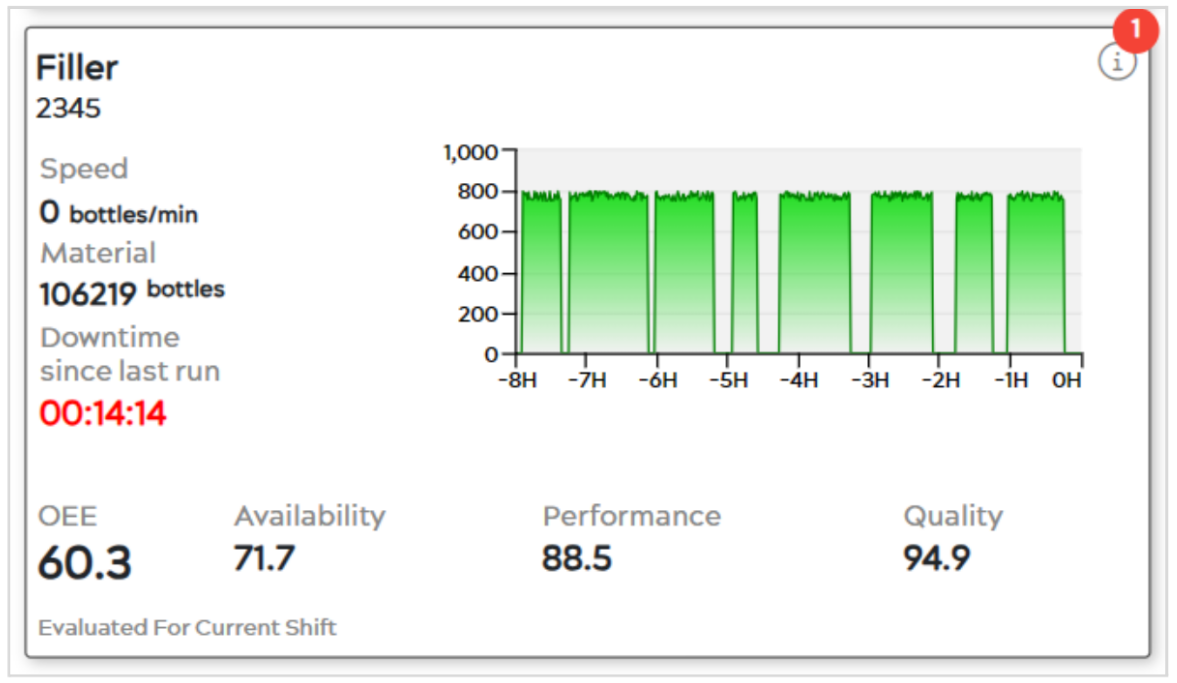
As seen on this badge example, there is a ![]() in the top right corner of the badge. This indicates that there is an active alert push notification on the machine that you are a recipient of.
in the top right corner of the badge. This indicates that there is an active alert push notification on the machine that you are a recipient of.
Upon selecting the ![]() icon located in the top right of the badge, a pop-up will appear, similar to the one below, where you can see the Machine Name, Project Number, and Productivity Method. If you have alerts set up for that machine and you are a contact within the alert, you will be able to see the Alert Name and the Application it was created on, as well as the
icon located in the top right of the badge, a pop-up will appear, similar to the one below, where you can see the Machine Name, Project Number, and Productivity Method. If you have alerts set up for that machine and you are a contact within the alert, you will be able to see the Alert Name and the Application it was created on, as well as the ![]() icon which will bring you to the Alert Center upon selection.
icon which will bring you to the Alert Center upon selection.
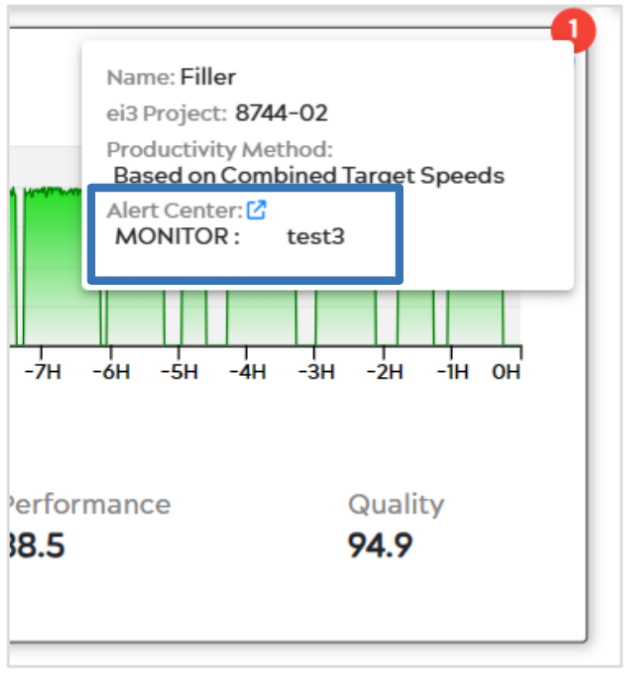
After selecting the ![]() icon, you will be redirected to the Alert Center. As seen in the image below, the Alert is displayed here, and you see its information. You can Mark it as Read, view the History of the Alert, and any Messages associated with it.
icon, you will be redirected to the Alert Center. As seen in the image below, the Alert is displayed here, and you see its information. You can Mark it as Read, view the History of the Alert, and any Messages associated with it.