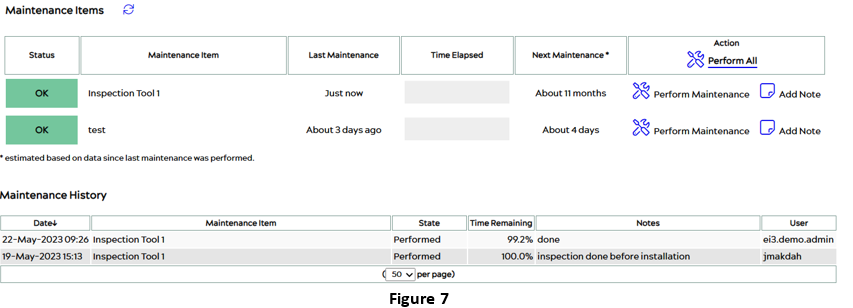Note: LIFECYCLE can only be used on machines that have the LIFECYCLE product active.
For more information on tools please see this article: How to Edit Existing Tools and Add Maintenance Items.
In the dashboard, first start up the LIFECYCLE app, then select Overview:
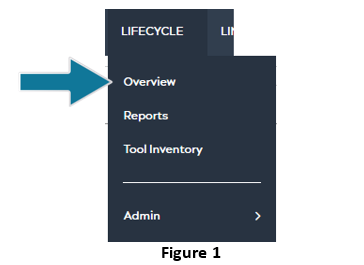
After selecting Overview, users will be brought to a page, like Figure 2 (referenced below), displaying sections for Parts and Assemblies, and Tools.
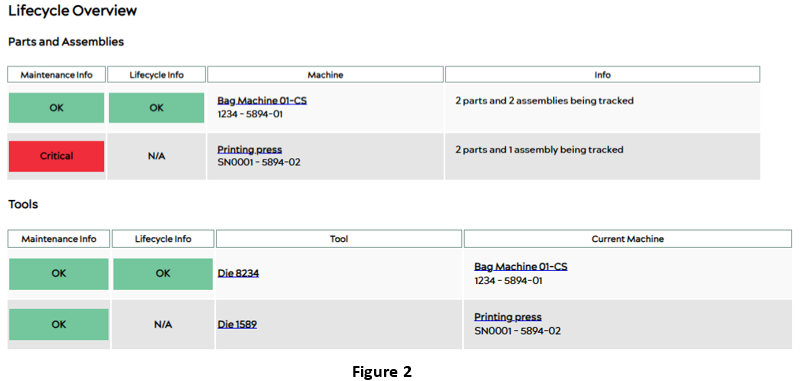
In this example, there are two tools available, Die 8234 and Die 1589.
Tools
![]() Clicking on an item under the Tool column of Figure 2 will take you to the Tool Details page that presents the details of the tool such as Predictions, Maintenance Items, and Episode History. Figure 3 below shows information a tool may have under each of these categories:
Clicking on an item under the Tool column of Figure 2 will take you to the Tool Details page that presents the details of the tool such as Predictions, Maintenance Items, and Episode History. Figure 3 below shows information a tool may have under each of these categories:
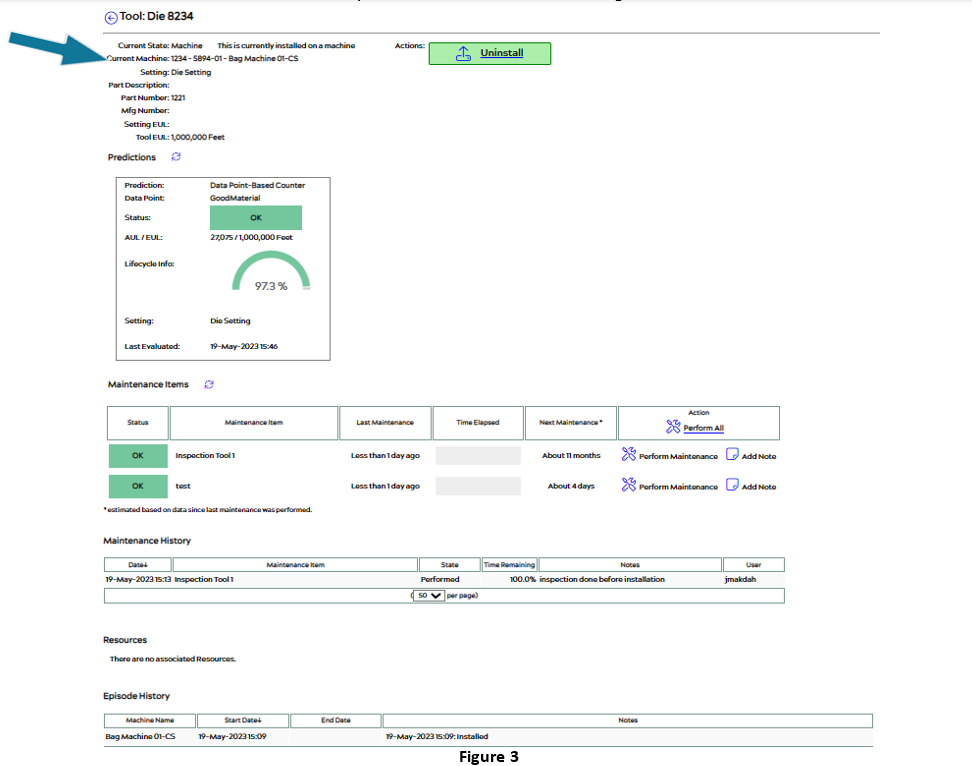
Some important information will be located at the top of this screen, where the blue arrow points, and includes the setting of where the tool is placed, EUL, the name, setting, etc.
The ![]() button at the top of Figure 3 allows the user to uninstall or move the tool from one machine to another. Selecting this button will bring the user to a page like Figure 4 below, where they can uninstall or move a tool and add a date.
button at the top of Figure 3 allows the user to uninstall or move the tool from one machine to another. Selecting this button will bring the user to a page like Figure 4 below, where they can uninstall or move a tool and add a date.
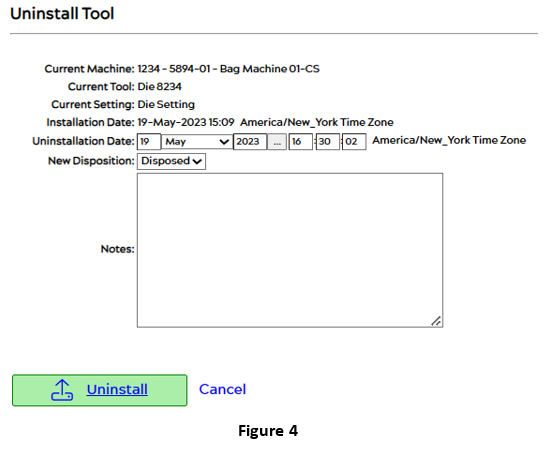
Once done, select the uninstall button ![]() to complete and save the changes.
to complete and save the changes.
If a tool is moved or uninstalled, the Episode History of the tool will update as shown in Figure 5 (referenced below), which is located at the bottom of the Tool Details page (Figure 3).
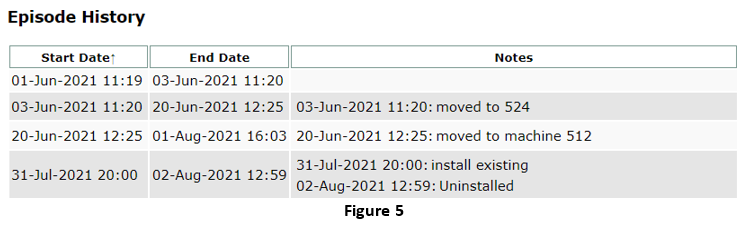
Under the Predictions section in Figure 3, you can see that the selected tool’s status is OK. Prediction is a health score based on an algorithm that predicts the health life of a component.
To perform a new maintenance and update the health score of a maintenance item, the user must click on the ![]() icon next to Perform Maintenance under the Action column in the Maintenance Items section. Selecting this icon will bring users to a page like Figure 6 below:
icon next to Perform Maintenance under the Action column in the Maintenance Items section. Selecting this icon will bring users to a page like Figure 6 below:
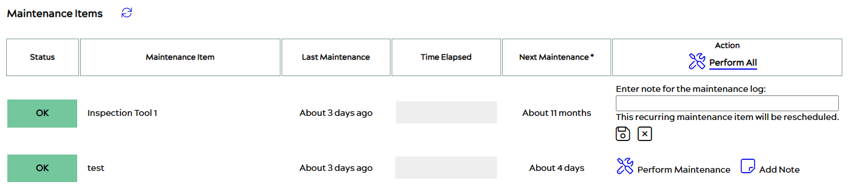
As seen above, the user can enter a note before performing the maintenance. Once done, click save ![]() .
.
Once saved, the maintenance history of the item(s) will update under the category labeled Maintenance History. The indicated time under the Last Maintenance, Time Elapsed, and Next Maintenance columns will also update as seen in Figure 7 below: