To set up and manage the list of default TCP/IP ports allowed for all MRFD red and black box Amphions, follow the instructions below.
Access to devices can be controlled by ei3 admin users by selecting allowed TCP and UDP ports on three levels:
- The master list is applicable to all Amphions – see instructions in the article you are reading right now.
- A list of TCP or UDP ports can be defined for a specific machine – see instructions in this article.
- A list of TCP ports ports can be defined for a specific device – see instructions in this article.
The three levels of control give admins the possibility to define the smallest possible number of ports required at each level, where the master list configures ports in all Amphions in the fleet, the machine-level list controls ports on all Amphions on the machine, and the device-level list controls ports that are only allowed for individual devices.
Instructions
Only Super-Admin users have access to this feature.
In Remote Service, navigate to Admin > Red Box Default Ports or MRFD Default Ports.
You can search the list of currently defined ports by typing in the search bar. Use the * symbol to display a list of all currently active ports.
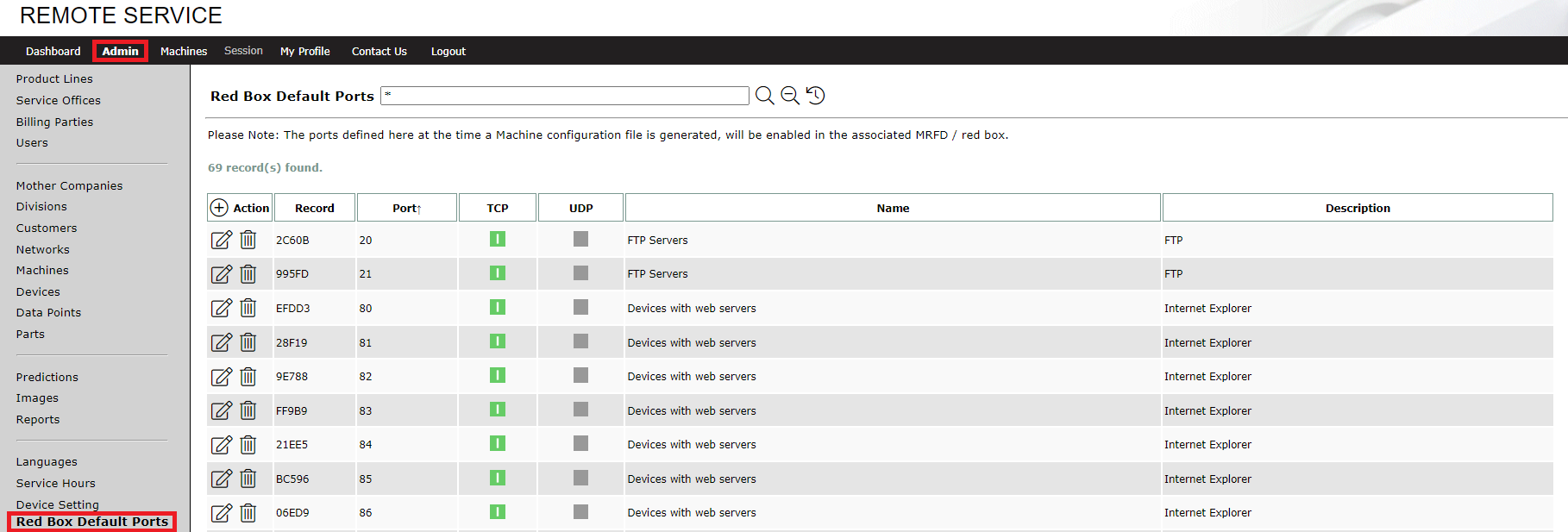
To add a new port to the list, click on the New icon ![]() in the Action column.
in the Action column.
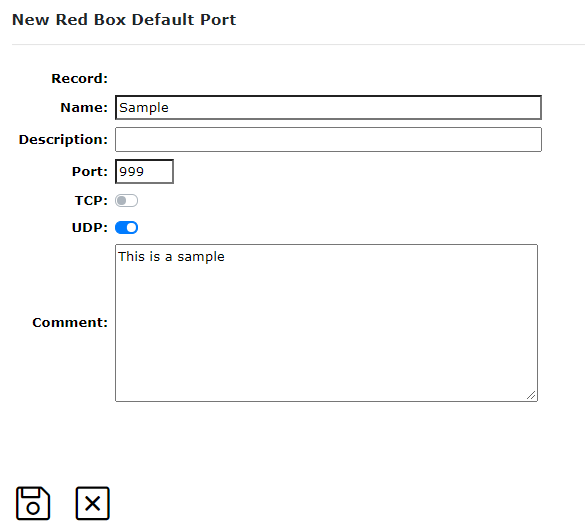
Fill in the required fields, turn on or off the relevant TCP and UDP toggle switches for the port, then click Save. The new entry will appear on the list of default ports.
Clicking Edit ![]() or Delete
or Delete ![]() on any of the listed entries will allow you to make changes as needed to any of the default ports on the list.
on any of the listed entries will allow you to make changes as needed to any of the default ports on the list.
NOTE: New ports added and changes made to any entries on this list will only take effect in Amphion configurations generated by your admin users after the change is saved.
Change History
An historical change audit log is accessible from the top of the Red Box Default Ports page by clicking the ![]() icon. The log lists a complete history of activities for each change made to the default ports list.
icon. The log lists a complete history of activities for each change made to the default ports list.
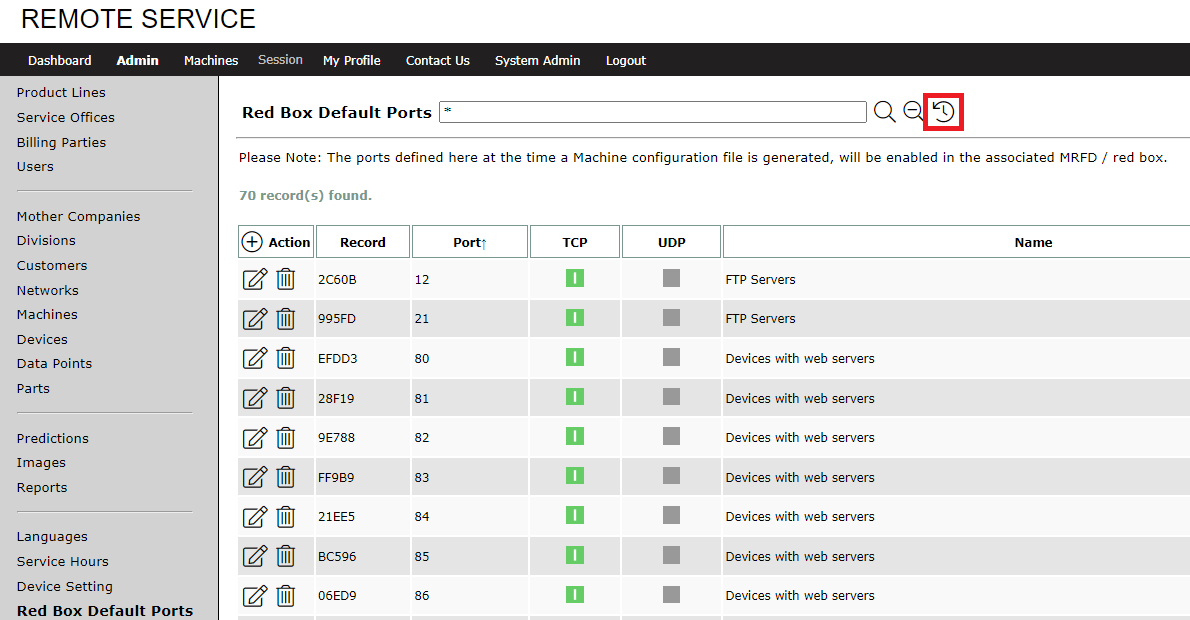
© 2024 ei3 Corporation. Content of this web page is proprietary to ei3 Corporation.

