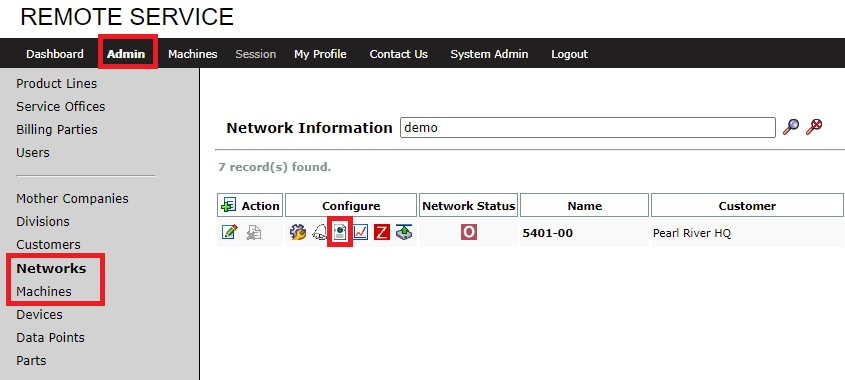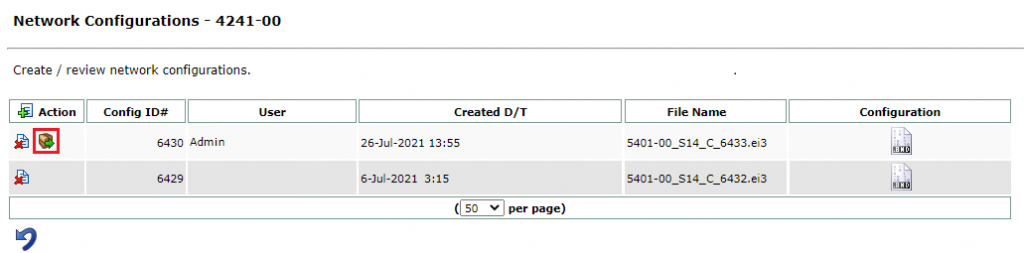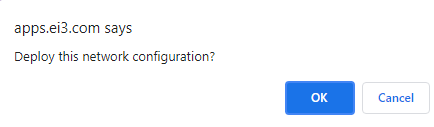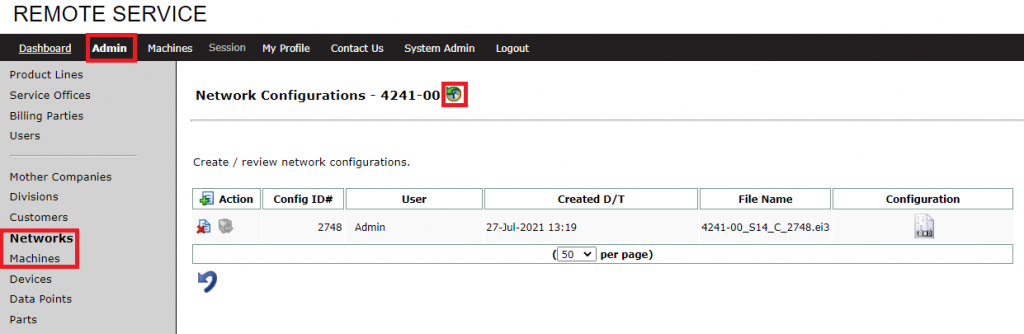This feature is available to Admin users only.
This procedure works for eligible Amphions of networks and machines in ei3.
In Remote Service, navigate to Admin and then either the Networks page or the Machines page.
Using the Search bar, find the network or machine you’re looking to configure, and then select the Configuration icon ![]() for that network. This will open the Configuration page for that network or machine – you can remotely configure your Amphion edge device from this page with any eligible configuration file.
for that network. This will open the Configuration page for that network or machine – you can remotely configure your Amphion edge device from this page with any eligible configuration file.
The Configuration page displays a list of configuration files created for the selected network or machine. If no configuration files have been created, none will appear in the table.
To create a new configuration file, click the New icon ![]() at the top left side of the menu.
at the top left side of the menu.
Once a configuration file and its corresponding Amphion are eligible, you’ll be able to deploy that configuration to the Amphion remotely.
Click the Deploy icon ![]() to remotely deploy the patch file to the Amphion.
to remotely deploy the patch file to the Amphion.
Your browser may provide a confirmation pop-up message, such as shown below; click to confirm the deployment.
Upon clicking the Deploy icon, one of two things will occur:
- A successful deployment, which will cause the Amphion to receive and begin processing the file. You will see a confirmation message appear to confirm the successful deployment. After seeing the confirmation message appear, wait up to ten minutes to allow the Amphion time to update its You can check for a successful update by checking the Audit Log page (details explained later in this article).
- An unsuccessful deployment, in which case an error message will appear stating the reason.
To ensure a successful deployment, please consider the following –
- The Amphion must be powered on and have a stable network connection to ei3.
- The Amphion model must match the configuration file type that’s being deployed. For example, an Amphion S14-H RSSD will reject a configuration file that was generated for an Amphion Model A14-N MRFD.
- The ei3 Project Number of the file must match the target Amphion or the file will be rejected.
- Older configuration files can’t be deployed. Ei3 recommends creating a new configuration file to ensure the deployment works correctly.
An Audit Log is accessible from the top of the Configuration page, by clicking the ![]() icon. This log lists the history of configuration file activities for each network or machine. It can take up to an hour for the history log to be updated after deploying an Amphion Configuration file.
icon. This log lists the history of configuration file activities for each network or machine. It can take up to an hour for the history log to be updated after deploying an Amphion Configuration file.
The configuration file ID# and corresponding user are shown for each of the following activities:
- Creation or deletion of a configuration file
- Remote deployment of a configuration file.
- The most recent time the Amphion confirmed its installed configuration.
© 2024 ei3 Corporation. Content of this web page is proprietary to ei3 Corporation.