With this feature, SERVICE admin users can configure the Amphions to allow a device on a customer’s factory LAN, such as an MES or SCADA system, to access a machine’s Amphion red box with the UA Server Edge Upgrade to get data directly from the machine. The Amphion will read data from the machine control devices in their native protocol, convert it to OPC UA, and make it available for the factory LAN device to read via its UA server through the “To ei3” interface port. This can be done by following these steps:
Go to Admin > Networks. Search for the machine’s project number at the customer location for which you would like to enable this feature, using the search bar at the top.
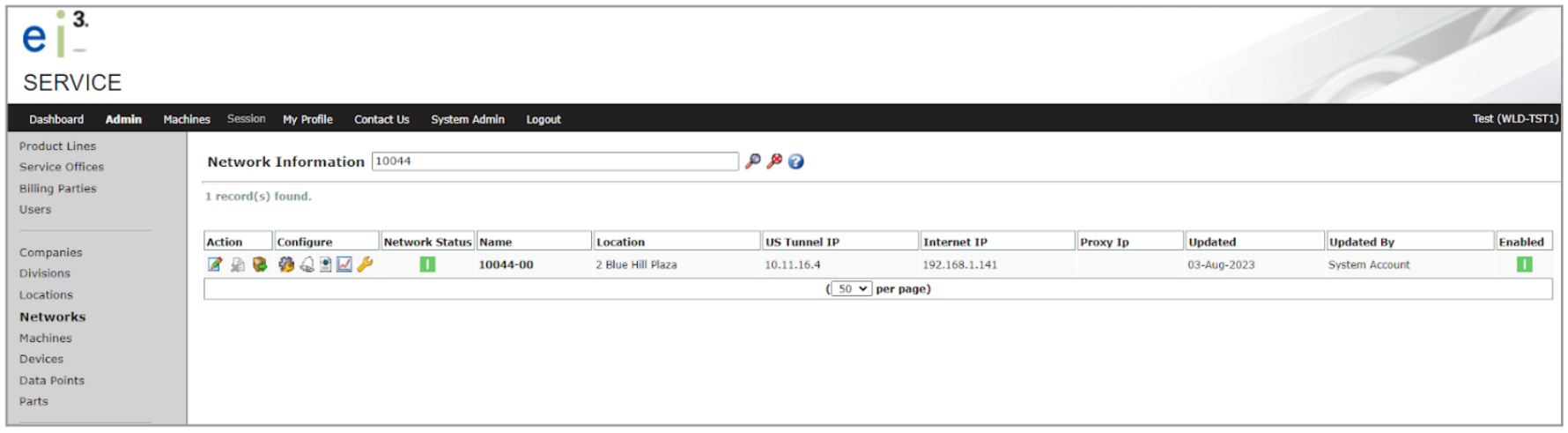
Click on the edit icon ![]() next to the Action column, which will bring you to the “Edit Network” page. This page will allow you to edit the network information that your S14 Edge device is connected to.
next to the Action column, which will bring you to the “Edit Network” page. This page will allow you to edit the network information that your S14 Edge device is connected to.
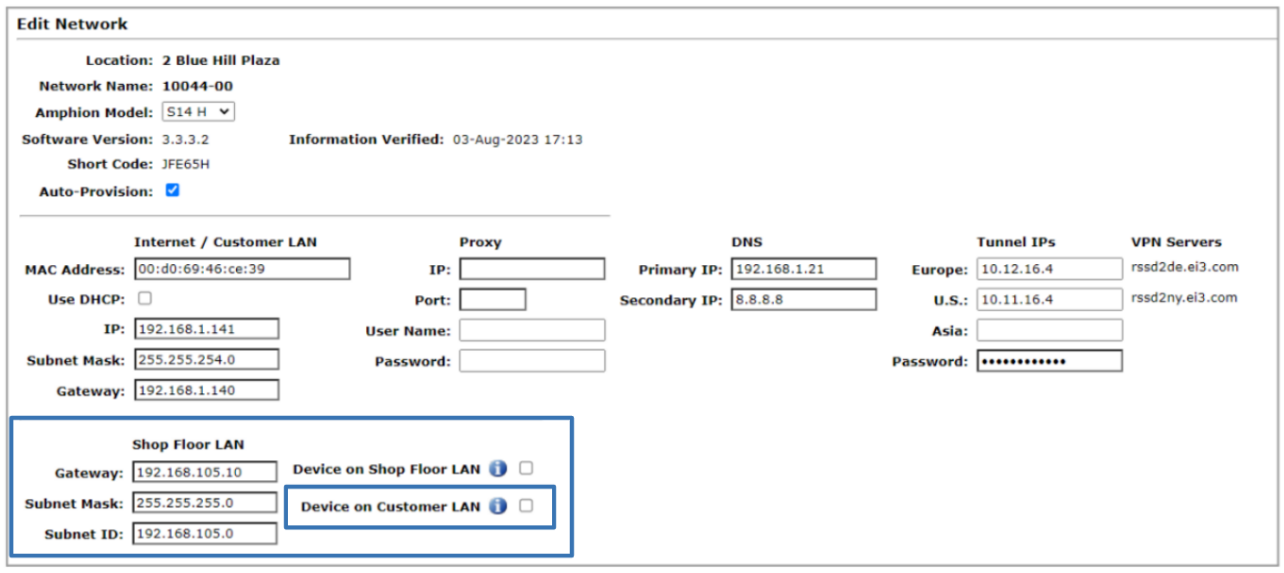
Under the Shop Floor LAN section, check the box next to Device on Customer LAN. This will enable you to add the connectivity details from the Customer LAN device to reach the Red Box on the section that pops up once the box is checked. Please note that this check box is only available when the network is configured with a static IP address; when Use DHCP is selected, the Device on Customer LAN check box will become unavailable.
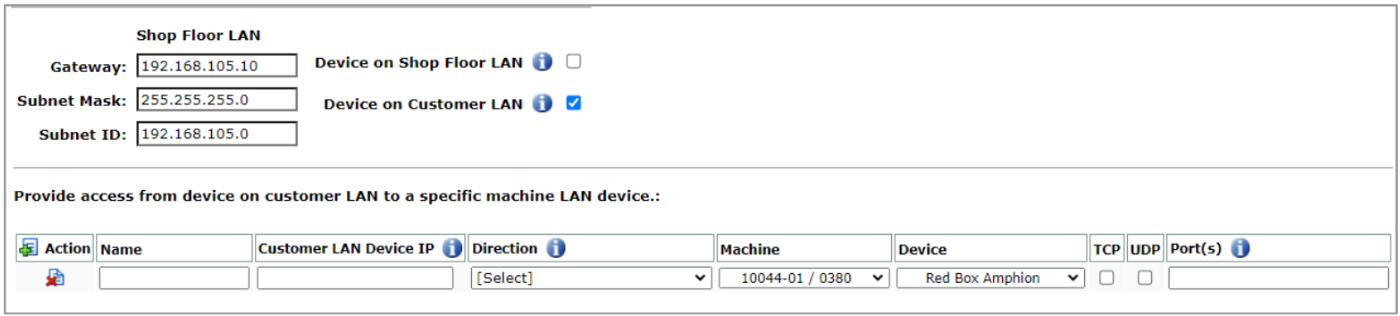
First, enter your desired name for the connection so that you can identify it later. Then enter the IP Address of the Customer LAN Device. Make sure that this IP Address is correct and lies within the Customer LAN subnet configured for green box in ei3. This is the IP address that other computers on the Customer LAN will have to use to connect to the machine’s red box’s OPC UA server.
In order to access the Edge Device, the direction MUST be set to Customer LAN >> Machine Device.
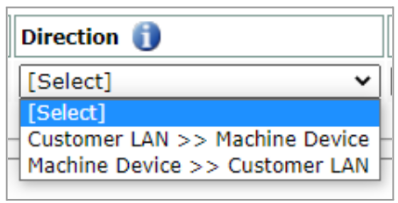
Then select the machine(s) you would like to enable the connectivity to. The project number is displayed first followed by the ‘/’ and then the machine’s serial number.
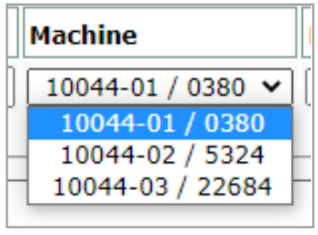
Under the Device column, the dropdown will show you all the devices / PLCs connected to the machine you have selected, including the Red Box Amphion itself. When connecting the Customer LAN to the S14 Edge device, the Red Box Amphion should be selected.
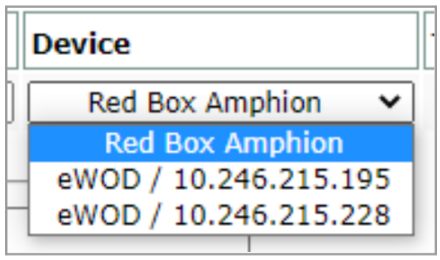
Once the Red Box Amphion device is selected, check the boxe under the TCP column and enter 4840 in the Port(s) column.
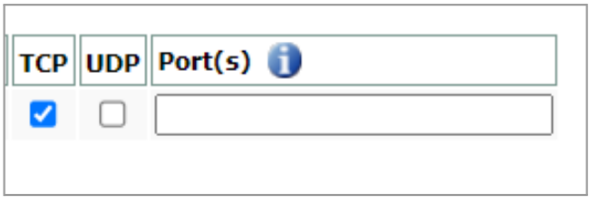
Below is an example of a completed configuration for a Customer LAN device to access a Red Box Amphion’s UA server.

If the network contains several red boxes hosting OPC UA servers, a separate IP address will have to be reserved for each of them on the Customer LAN, and a separate row in the Device on Customer LAN table will have to be created for it. To add the connections to additional red boxes, click on the new icon ![]() next to the Action column.
next to the Action column.
As you can see in the image above, there is a red highlighted box under the Port(s) column. You must enter 4840 as the port number in order to save changes using the Save button at the bottom of the page.
Please note that you must reconfigure the Green Box for the changes to take effect.
© 2024 ei3 Corporation. Content of this web page is proprietary to ei3 Corporation.

