Adding new users to ei3 with the desired access level can be done easily by following a few simple steps. This includes searching for existing users and creating new user accounts.
- Locate the gear sign at the top Menu bar. Navigate to the Admin section and then click on Users.
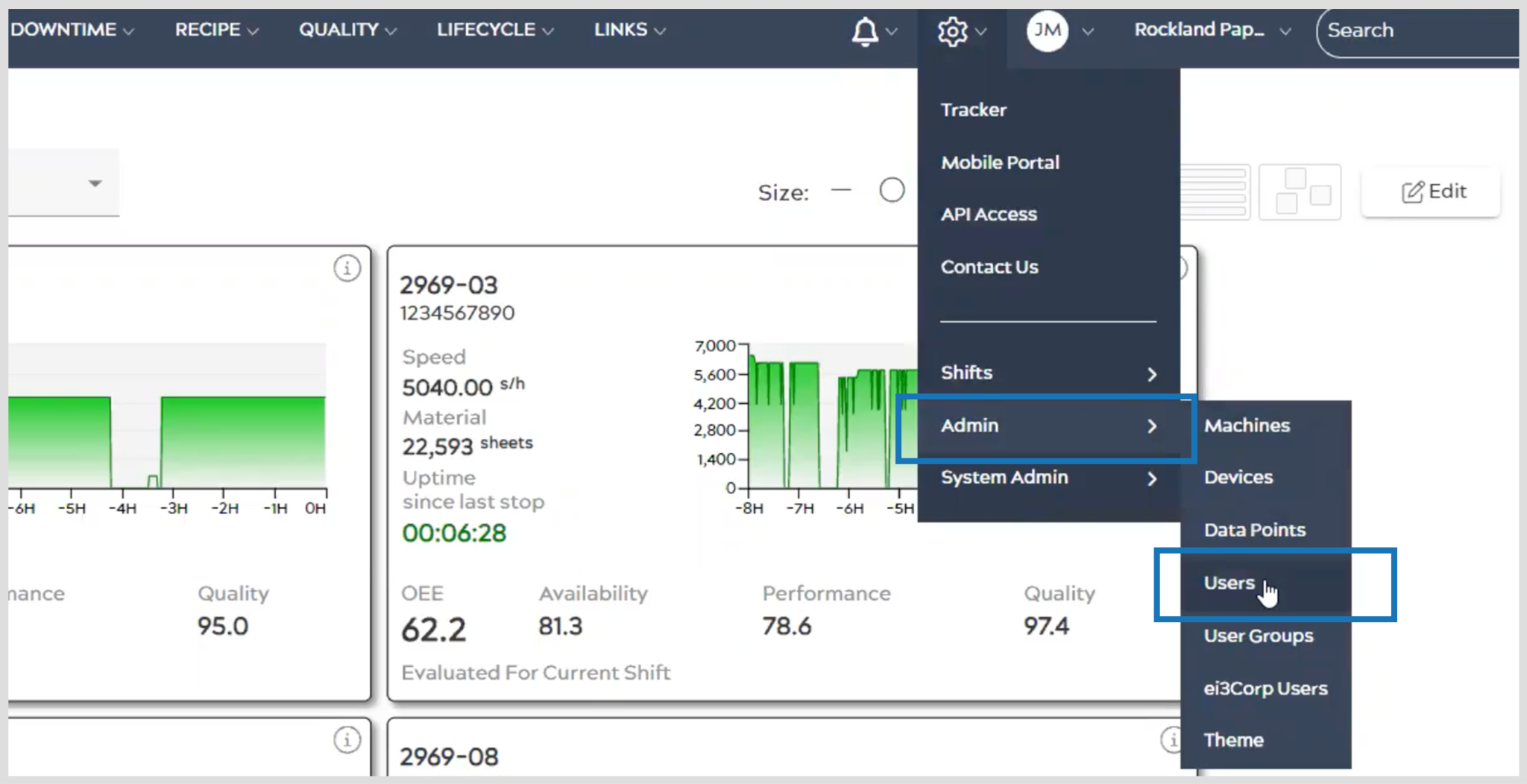
- Search for a user by typing in the search bar. To search for a specific user, enter their name or email address. If you want to view all users, you can use the “*” key as a wildcard to display all users.
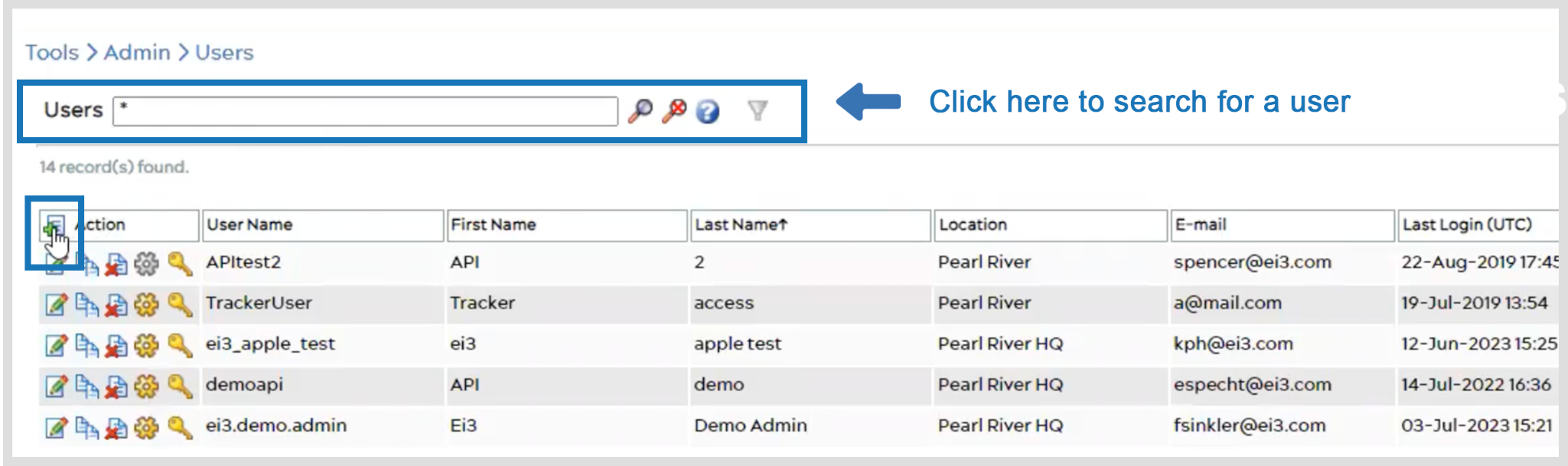 To add a new user, click on the New button
To add a new user, click on the New button  located next to the Action column.
located next to the Action column. - In the New User creation form, enter a desired username and password. Retype the password you created in the “Confirm” field. Ensure that the passwords match and meet all required security criteria, such as length or complexity.
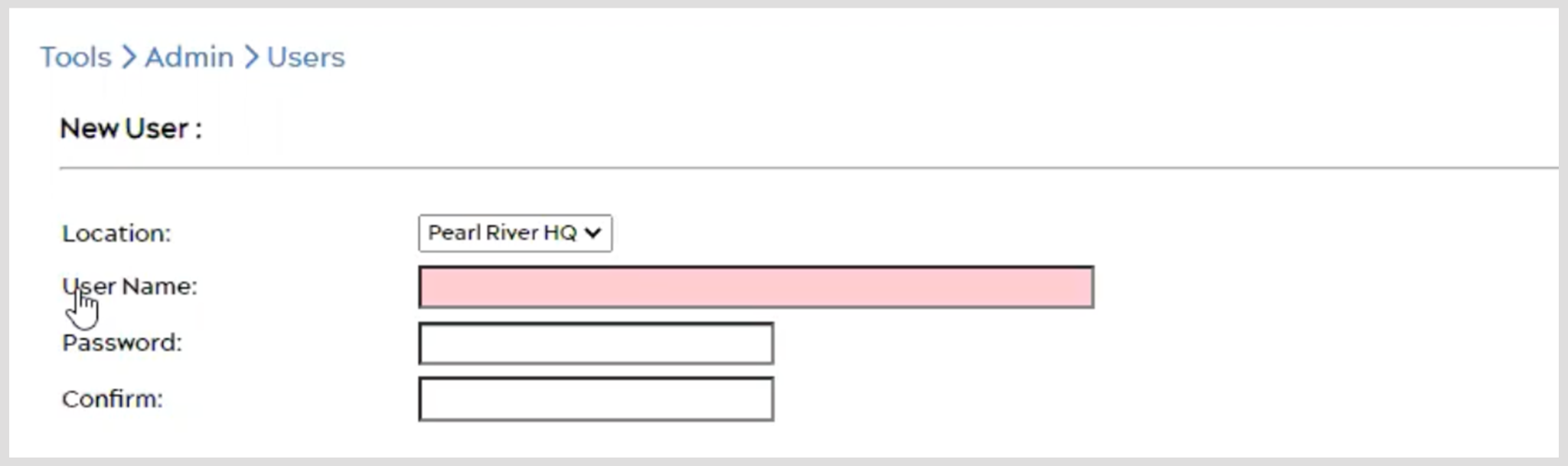
- Check the appropriate security options based on the desired security settings.

- Choose the Access Level you want to assign to the new user. Note that the access level you can assign depends on your own access level. You can only grant an access level that is one level lower than your own.

- Provide the First and Last Name of the user in the corresponding fields. Enter the email address associated with the new user’s account.
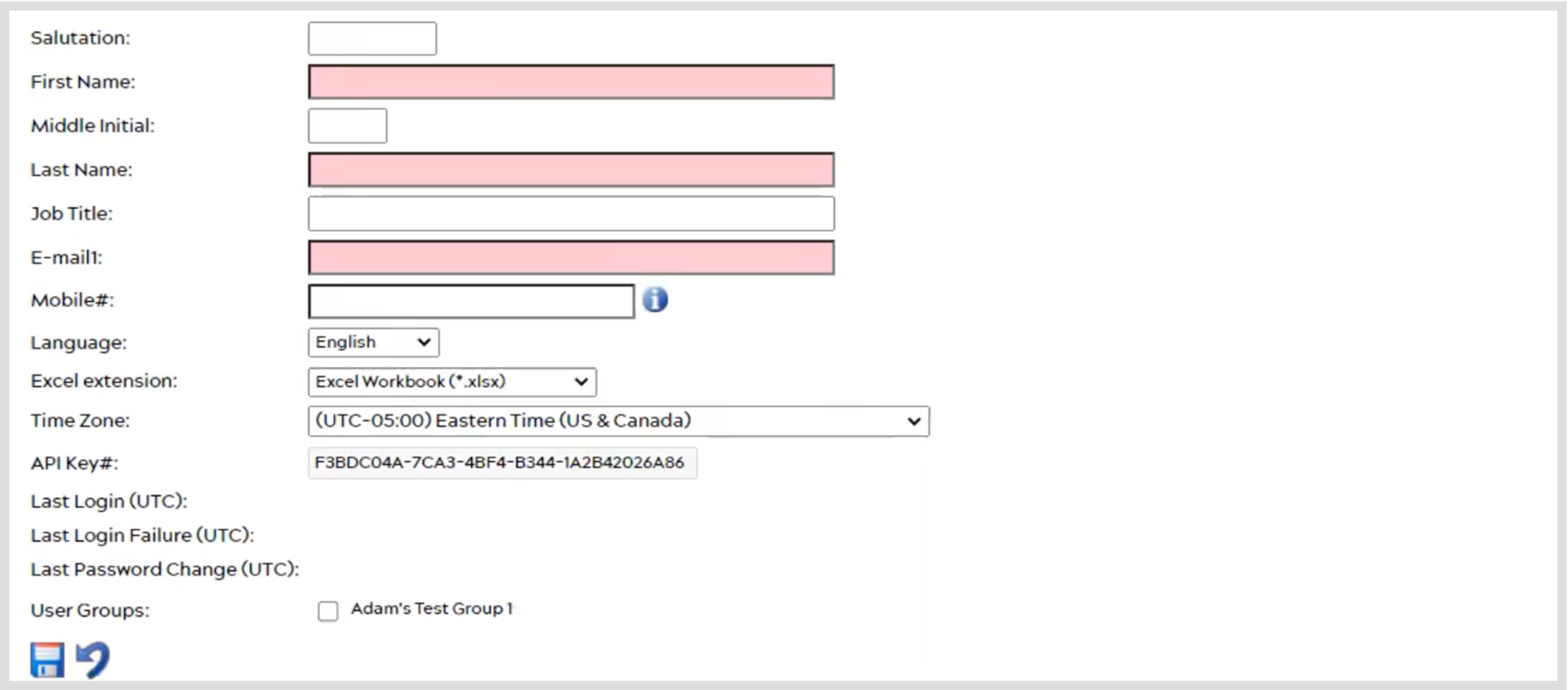
- After entering all the necessary information, click the Save button
 .
.
Congratulations! You have successfully created a new user account. The new user can now access ei3 with the provided login credentials.
© 2024 ei3 Corporation. Content of this web page is proprietary to ei3 Corporation.

