Please note: This article describes Remote Service users, which are different from Customer Portal users. See this article for details on Customer Portal users.
The Users page in the SERVICE displays a list of each remote service user account at your company. Each individual user can be assigned to specific machines, user groups, or admin access levels, all of which are explained in detail below.
To find a list of users, navigate to Admin > Users in the Remote Service Platform.
By default, the Users page will load displaying an empty list:
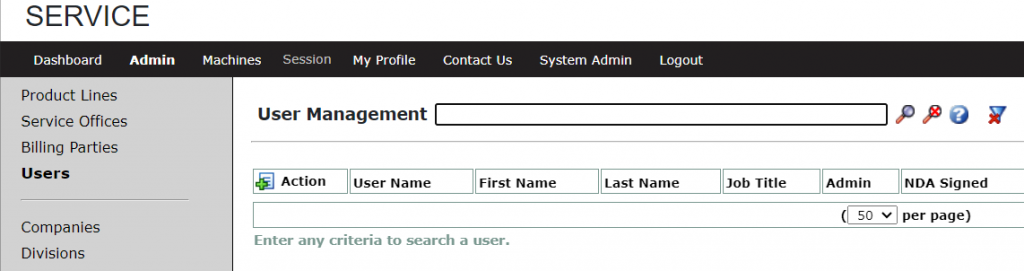
You can toggle the users list to display or hide disabled users. This can be done by clicking the filter symbol:

To read more about disabling users, see this article.
Search Functions
To find a user or list of users you want to find, enter search parameters in the search bar. You can search by Username, First or Last Name, Location, Email, Enabled, Locked, or Admin.
To display a list of all users enter the * character search term:

Please see the following article for details about searching for users in SERVICE: How To Search For Users?
New User Creation
To create a new user:
1. Log into SERVICE.
2. Go to Admin > Users, and select the ![]() icon to open the New Users page.
icon to open the New Users page.
3. Complete the New Users form.
Here, you can input a username, password, and set other parameters, such as allowing password changes or requiring one at the next login.
Note: When the Admin creating a user has an admin level higher than local, they will need to select the admin level of the new user as well in this step.
At a minimum, make sure you provide the username, initial password, and an email address, and select the appropriate access rights:
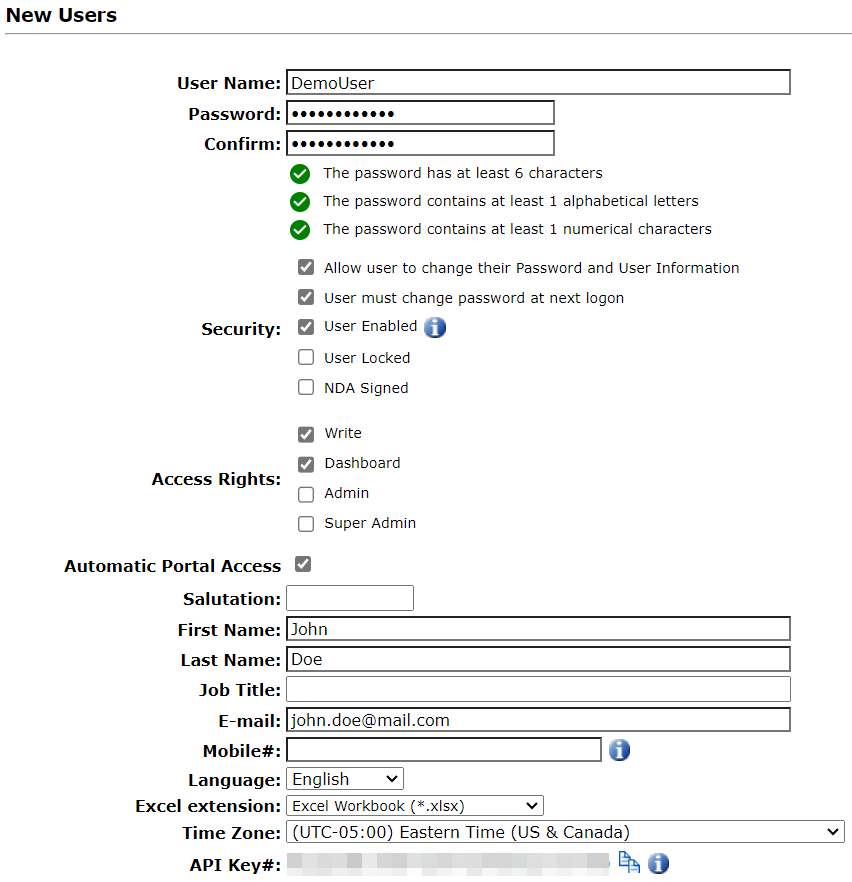
User Access Rights
The Access Rights defines the level of view that the user will have within the customer’s mother company in ei3.
- Write – The user can access machines (when granted proper access permissions) in ei3, but has no visibility to the Admin menu unless specifically granted Administrator-level access to a product from the User Permissions.
- Dashboard – The user can access the SERVICE Dashboard page, which provides a map and metrics of available machines.
- Admin – In addition to all above permissions, an admin user can create, edit, or delete machines, users, etc. in SERVICE.
- Automatic Portal Access – The user can access the Customer Portal for all machines which they have access permissions to already (Customer Portal must be active on the machine).
Editing User Information
Clicking the ![]() icon next to a user will allow for edits to be made to an existing user’s information, such as a user’s name, email, or time zone. Admins will be able to access certain security permissions here, including allowing or requiring the user to change their password, enabling or disabling a user, and more.
icon next to a user will allow for edits to be made to an existing user’s information, such as a user’s name, email, or time zone. Admins will be able to access certain security permissions here, including allowing or requiring the user to change their password, enabling or disabling a user, and more.
A super admin will also be able to change the username of existing users.
My Profile
The User Information tab from the My Profile menu allows the user to set their own time zone, language, as well as to change or add additional personal information such as email address or language.
It is also important to note that user permissions set in the Customer Portal have nothing to do with the user permissions set in SERVICE. The users in SERVICE are those of the OEM company. The users in the Customer Platform are those of the OEM’s customers and are entirely separate from one another.

