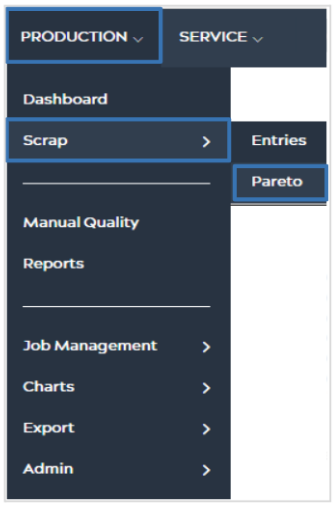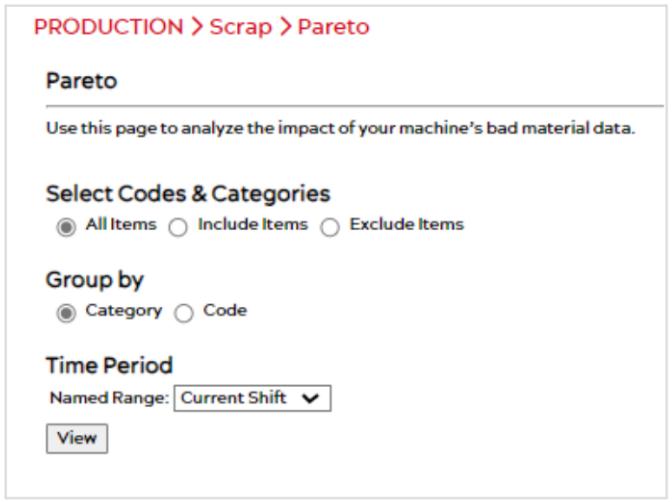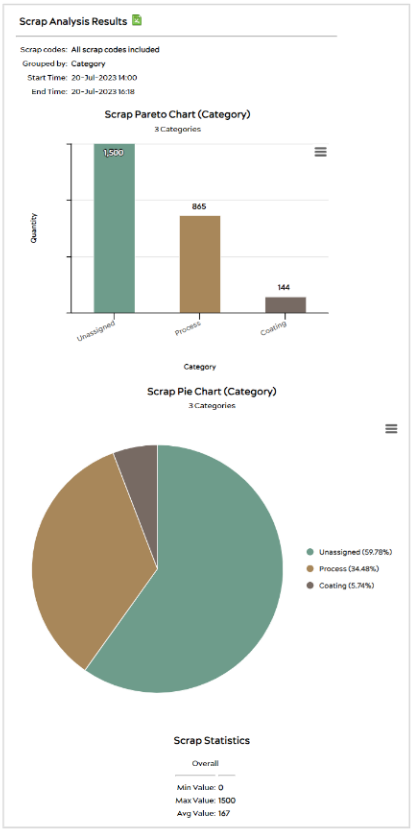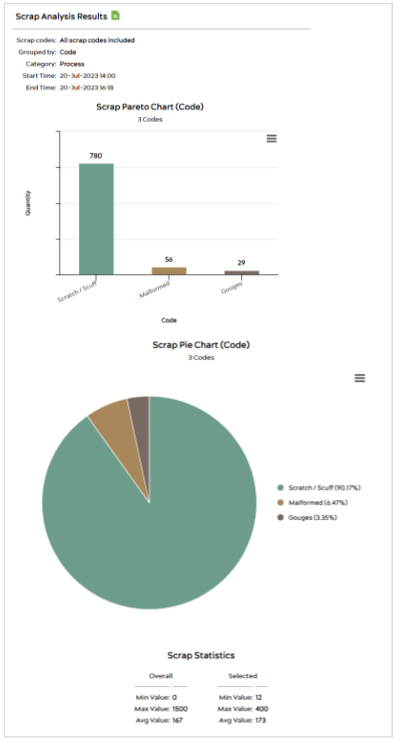Introduction
The Pareto feature of Scrap Tracking allows you to analyze the scrap data you entered, as well as export your data into an Excel spreadsheet for further analysis. The charts provided within this feature are pie charts and bar graphs and allow for a visual representation of the scrap that your machines produce. There are charts that show the data for scrap categories, as well as scrap codes. Overall, Pareto is a magnificent tool you can use to analyze the impact of your machine’s scrap production.
Prerequisites
Please note the following prerequisites:
- In order to access Scrap Tracking, users must have an active PRODUCTION subscription per machine participating in scrap tracking.
- Users must have Scrap Data entered before using Pareto Analysis.
You can access the Pareto tool from PRODUCTION > Scrap > Pareto.
Setup
Select Codes & Categories – Choose from the radio buttons to personalize your Pareto analysis. Choosing an option will display additional selection tools based on your choice.
Group By – Choose how to group Scrap Data in Pareto analysis.
Time Period – Customize a time period using the drop-down bar for which scrap data you want to analyze.
Once you’ve completed your selections, hit the View button. A Pareto analysis will generate based on your choices, displayed in both a bar graph and a pie chart.
Analyzing Data
After selecting View, the first thing you will see is the Scrap Analysis Results page, shown below. On this page, you can see a bar and a pie chart, displaying the Scrap data for Categories.
At the bottom of this page resides all the statistical information about this data.
Hovering over the histogram or pie charts will show you the quantity of scrap associated with that category.
Click on any area of either chart to ‘zoom in’ on a particular Scrap Category, and see the data for the Scrap Codes associated with that category. Like hierarchical levels, it goes from Categories to Codes.
Exporting Data
You can click on the Export ![]() Icon at the top of the page at any point to export your scrap data in the form of an Excel Spreadsheet, with columns including:
Icon at the top of the page at any point to export your scrap data in the form of an Excel Spreadsheet, with columns including:
- Your selected Start and End Times of your Pareto Analysis
- Job Name
- Categories
- Codes
- Quantity
- Date Created
- Assigned By
Saving Graphs
Click the ![]() icon next to a graph at any time to save the currently displayed graph as a PNG, JPEG, PDF, or SVG file. You can also print the currently displayed chart using this function.
icon next to a graph at any time to save the currently displayed graph as a PNG, JPEG, PDF, or SVG file. You can also print the currently displayed chart using this function.
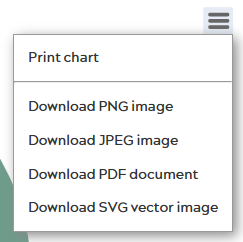
© 2024 ei3 Corporation. Content of this web page is proprietary to ei3 Corporation.