Connecting
Initiating a SERVICE session can take up to a minute to complete. To indicate that a session is in progress, the connection status graphic at the top-right of the ei³ web page will turn green and animate, like so:
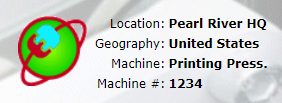
Once the session has been established, the VPN Service icon in the System Tray will turn green:
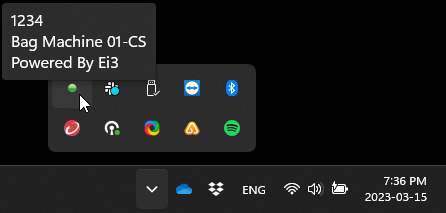
If problems are encountered while establishing the session, the status graphic at the top-right of the ei³ web page will continue animating but the System Tray icon will not change to green. Please always check the status of the System Tray icon if you experience difficulties with your SERVICE session. A VPN Service troubleshooting guide is available here.
While Connected
When connected to a machine, the SERVICE page in ei³ will present the Preview Machine page:
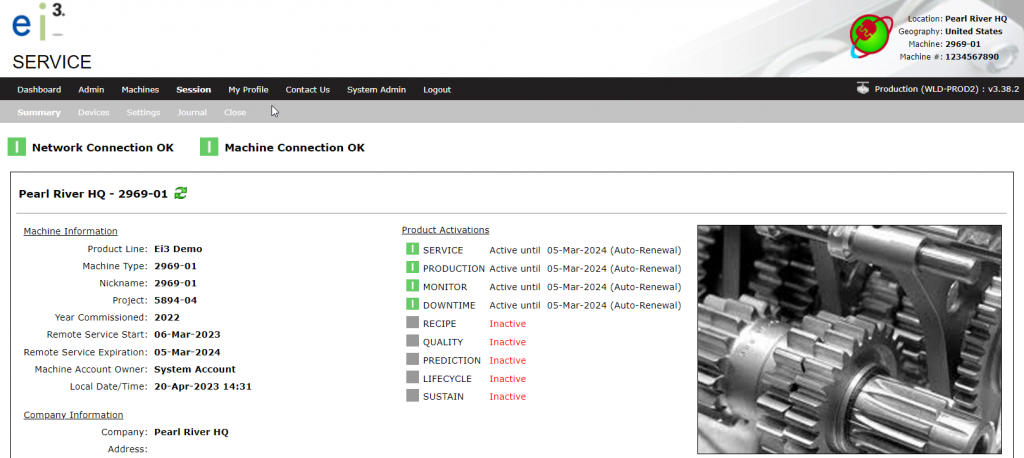
When the session is closed, the Machines page will once again be presented.
Finding the IP Address of a Device
During the SERVICE session, you will need to know the IP addresses of devices that you wish to connect to. Navigate to the Devices tab of the Preview Machine page to view all devices connected to the machine and their IP addresses. Both the Argo IP and the Local IP will be displayed:
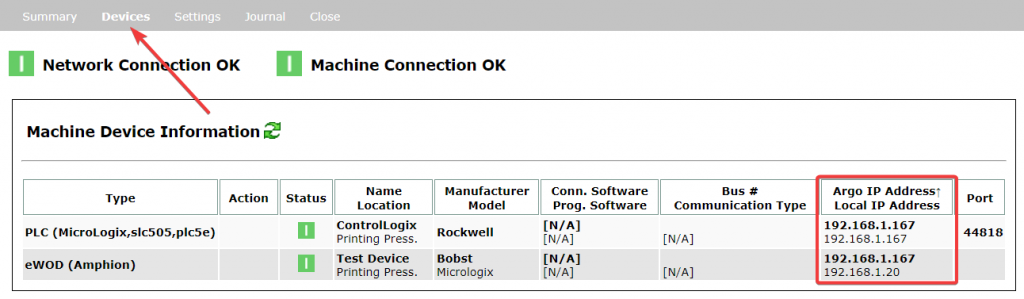
The ei3 SERVICE platform was designed so that each machine device is provided with its own unique IP Address within the ei3 private Argo network; this is known as its Argo IP Address. Local machine IP Addresses are translated to Argo IP Addresses using Network Address Translation, or NAT. This approach allows devices on machines to be manipulated by control programs like PC-Anywhere, VNC, web browsers, and other software. Argo IP Addresses therefore allow a service technician to remotely access a device during a SERVICE session. Argo IP Addresses are assigned to each device by ei³ and can only be used for remote connections (they cannot be used locally).
NOTE: Either the Argo IP Address or the machine device Local IP Address can be used during a SERVICE session. Users can choose to remove access to the local IP Addresses of machine devices during their remote service session, thus using only the private ei3 Argo IP Addresses. This is to resolve certain cases when a local IP Address on the user’s own network is not accessible from their computer during the session if there is a device on the target machine using the same IP Address. In order to do this, the user must check the “Use Only Argo IP Addresses” box before starting the remote service session, as shown in the following screen shot:

© 2024 ei3 Corporation. Content of this web page is proprietary to ei3 Corporation.

