The Tool Tracking feature is used to track your Tool’s activity from one machine to another and view its Lifecycle and Maintenance information. Tool Tracking helps you track where your Tool is currently located, as well as where it was used in the past. With this capability, ei3 will also allow you to maintain your tools using our predictive and preventative maintenance features. By enabling Automatic Tracking, ei3 makes this process much easier for you to view this information.
Before using Automatic Tracking and Tool Tracking, make sure that all your Tools have been created and added to the system. Also, ensure that Jobs have been created and are running on your machines.
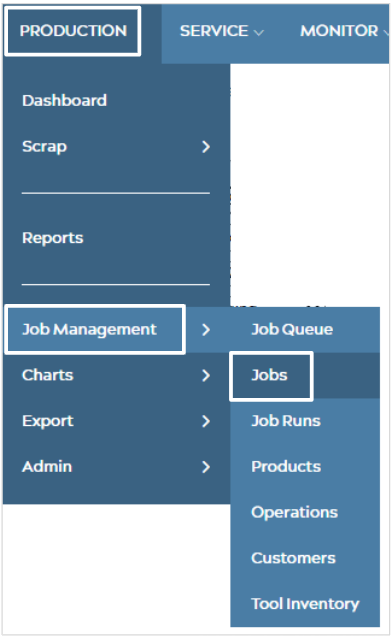
To set up Automatic Tracking for your tools, first navigate to PRODUCTION at the top of your screen, then select Job Management > Jobs, which will bring you to a screen similar to the one below.
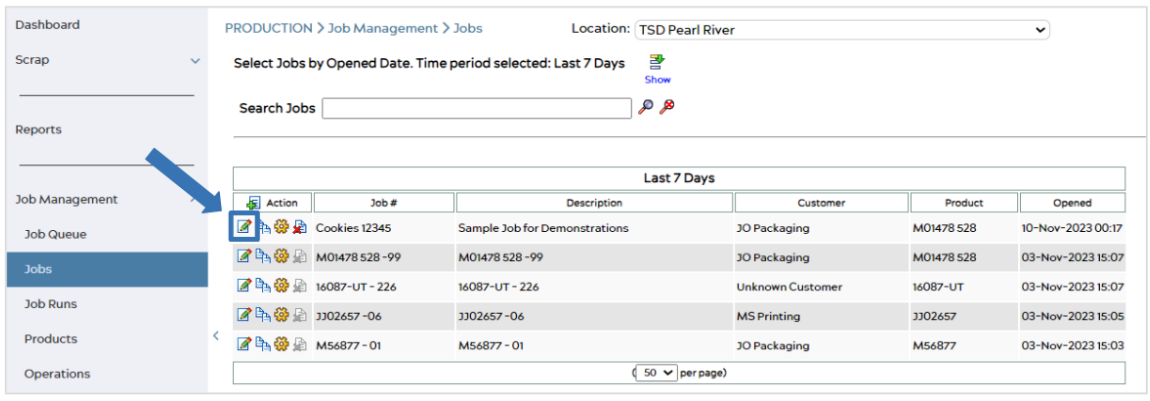
This page shows all the jobs created at the selected location. Use the dropdown menu at the top of the page to switch locations. You can search for specific jobs, or simply choose one from the table.
Under the Action column, select the Edit icon ![]() associated with your desired job, bringing you to a page similar to the one below.
associated with your desired job, bringing you to a page similar to the one below.
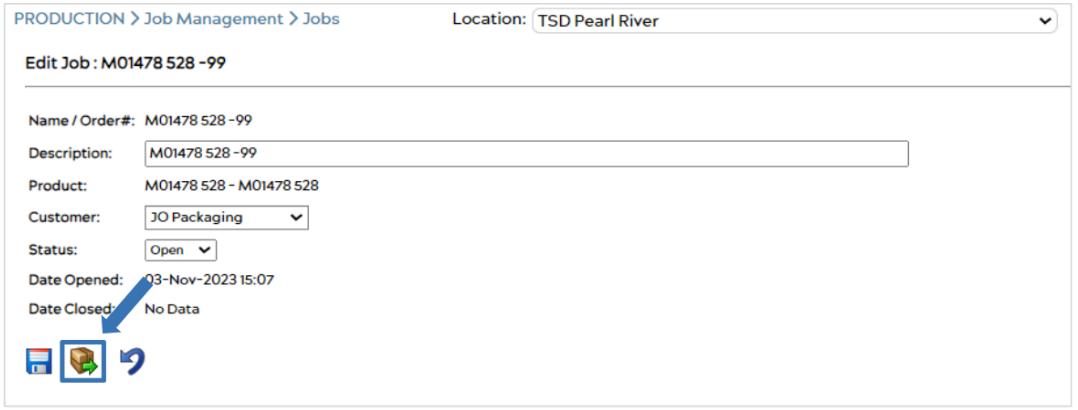
This page allows you to edit a Job, but in order to set up Automatic Tool Tracking, select the Save and Load icon ![]() , bringing you to the Load Job page, as seen below.
, bringing you to the Load Job page, as seen below.
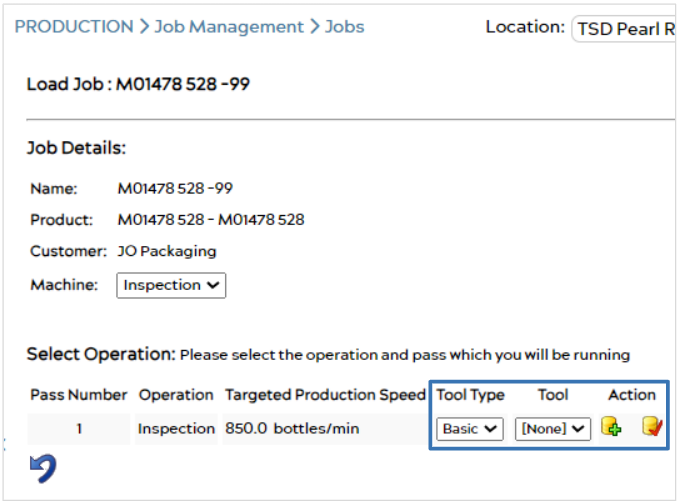
Under the Select Operation section of this page, you will see operation(s) which are associated with your selected job. In this section, you can link a tool with this job and its operation by selecting a Tool Type and Tool from their respective dropdown menus. Under Action, the ![]() icon adds this operation to the queue, and the
icon adds this operation to the queue, and the ![]() icon adds it to queue and also makes it current. By selecting this second icon
icon adds it to queue and also makes it current. By selecting this second icon ![]() , the system will begin to automatically track the data and information associated with this tool.
, the system will begin to automatically track the data and information associated with this tool.
You can then view this tool’s activity by going to LIFECYCLE > Tool Inventory. For more information on how to do this, see this article: Automatic Tool Tracking – ei3 Knowledge Database
© 2024 ei3 Corporation. Content of this web page is proprietary to ei3 Corporation.

